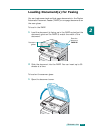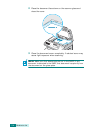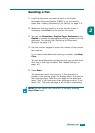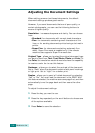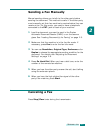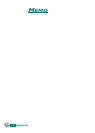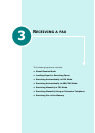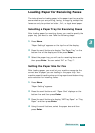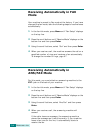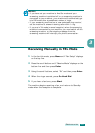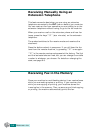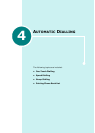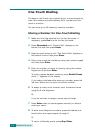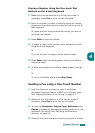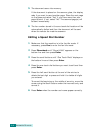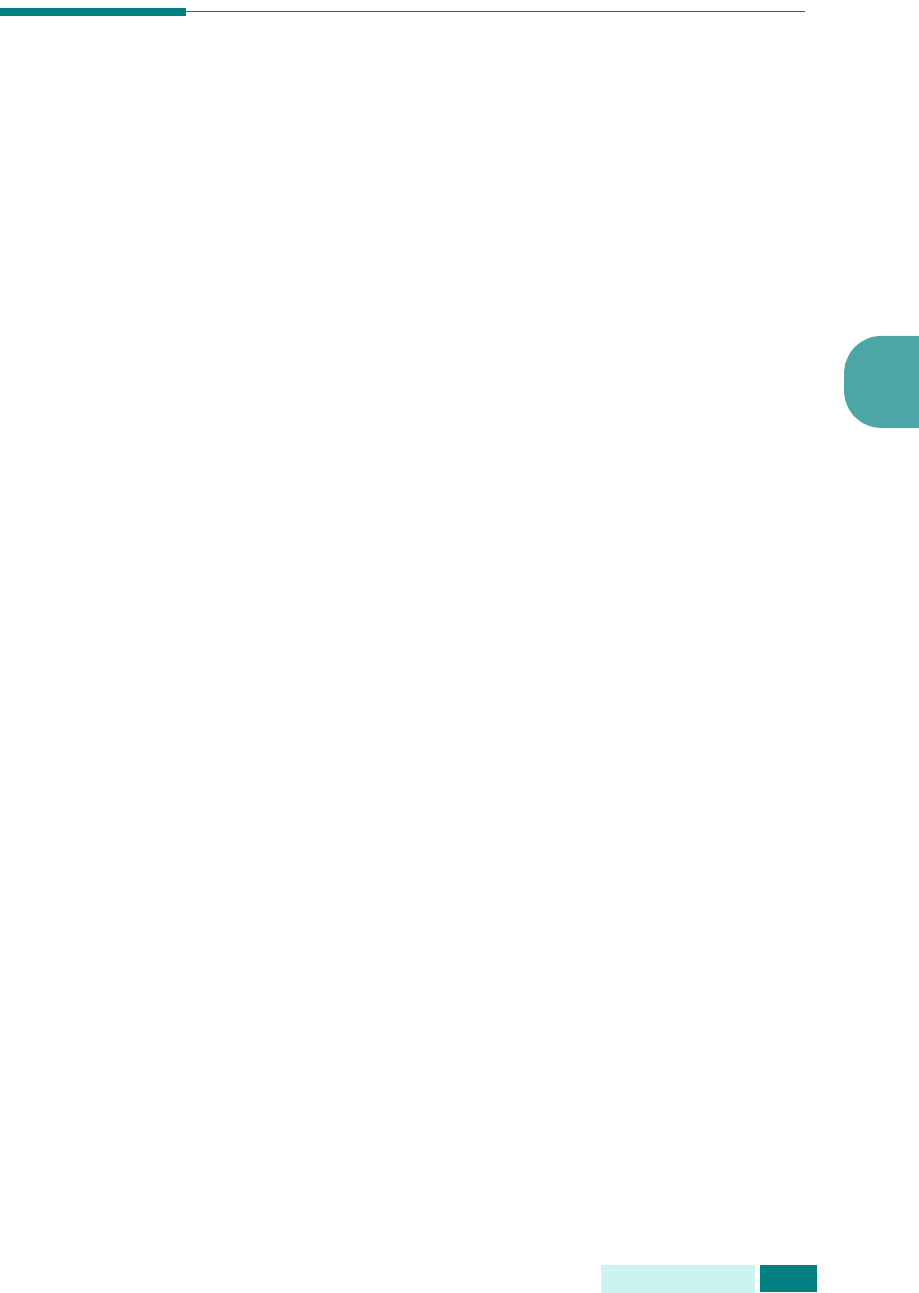
R
ECEIVING
A
FAX
3.3
3
Loading Paper for Receiving Faxes
The instructions for loading paper in the paper input tray are the
same whether you are printing, faxing, or copying, except that
faxes can only be printed on letter-, A4-, or legal-sized paper.
Selecting a Paper Tray for Receiving Faxes
After loading paper for receiving faxes, you need to specify the
paper tray you want to use. Take the following steps:
1
Press
Menu
.
“Paper Settings” appears on the top line of the display.
2
Press the scroll buttons to display “Fax Paper Tray” on the
bottom line of the display and then press
Enter
.
3
Select the paper tray you will use for receiving faxes and
then press
Enter
. You can select “All” or “Tray 1”.
Setting the Paper Size for Fax
After loading paper, you must let your machine recognize the
correct size of paper you are loading in the paper tray. Your
machine uses this setting when printing reports and determining
auto reduction for incoming faxes.
1
Press
Menu
.
“Paper Setting” appears.
2
Press the scroll buttons until “Paper Size” displays on the
bottom line and then press
Enter
.
3
Press the scroll buttons to display “MP Tray Paper” or “Tray
Paper” and then press
Enter
.
4
Using the scroll buttons, select the paper size and then
press
Enter
.