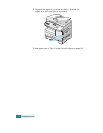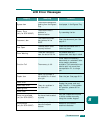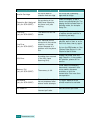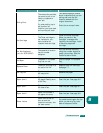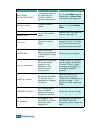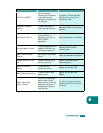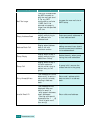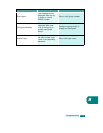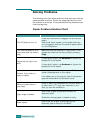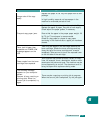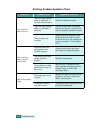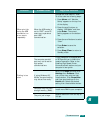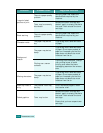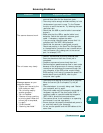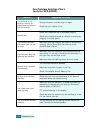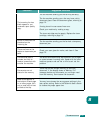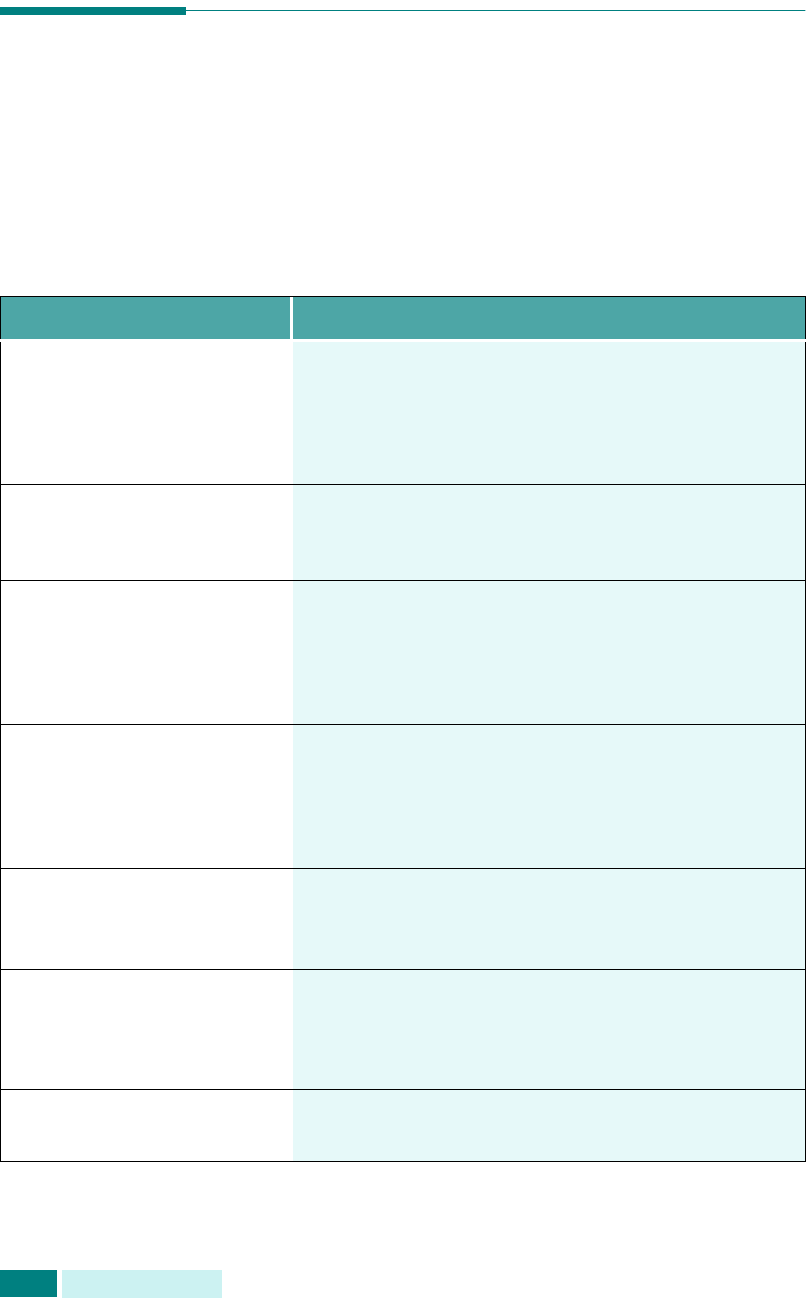
T
ROUBLESHOOTING
8.20
Solving Problems
The following chart lists some conditions that may occur and the
recommended solutions. Follow the suggested solutions until
the problem is corrected. If the problem persists, please contact
a service engineer.
Copier Problem Solution Chart
Condition Suggested solutions
The LCD does not turn on.
Check that the machine is plugged into an electrical
supply.
Ensure that there is power to the socket where the
unit is plugged in and that the machine power switch
is in the ON position.
The machine beeps an error
sound and does not make a
copy.
Make sure that the machine is in copy mode. If not,
change the mode into the Copy mode by pressing
Copy
.
Copies are too light or too
dark.
If the original is light, use
Darkness
to darken the
background of the copies.
If the original is dark, use
Darkness
to lighten the
background of the copies.
Smears, lines, marks, or
spots on copies.
If the detects are on the original, press
Darkness
to
lighten the background of your copies.
If no defects are on the original, clean the document
glass and underside of the document cover.
White or black lines on
your copy.
Check to see if the temperature is too low. When it
is lower than 10
o
C, copy your document 1 hour
after you turn the machine on.
Copy image is skewed.
Ensure that original is positioned correctly on
document glass.
Check that the copy paper is loaded correctly.
Blank copies.
Ensure that the original is face down on the
document glass or face up in the DADF.