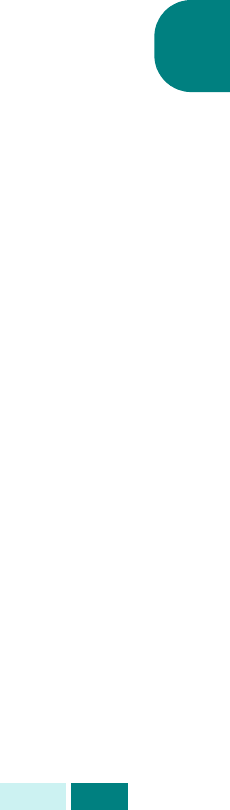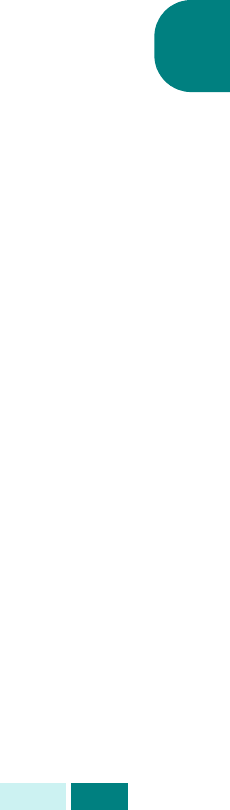
C
OPIA
4.15
4
Uso de la autosupresión
La función Autosupresión permite copiar un original de un
periódico o revista y eliminar la imagen de fondo.
1
Cargue el documento que va a copiar en la lente de
documentos y cierre la cubierta.
2
Compruebe que ha seleccionado la bandeja de papel
adecuada. Consulte la página 4.2.
3
Para entrar en la función Autosupresión, pulse
Menu
hasta que vea “Funciones de copia” en la línea superior
de la pantalla.
4
Pulse los botones de
desplazamiento
hasta que aparezca
“Autosupresión” en la línea inferior y pulse
Aceptar
.
5
Pulse los botones de
desplazamiento
para seleccionar “Sí”
o “No” y pulse
Aceptar
para guardar la selección.
6
Si es necesario, puede personalizar los ajustes de copia,
entre ellos el tamaño de copia y el tipo de imagen,
mediante los botones del panel de control. Consulte la
sección “Ajuste de las opciones de copia” en la página 4.7.
7
Pulse
Iniciar
para empezar a copiar.
8
Una vez finalizada la copia, pulse
Detener/Borrar
para
cancelar el modo de autosupresión.
Si utiliza el modelo SCX-6220, puede pulsar el botón
Auto
Supresión
del panel de control para utilizar esta función.
Adición de cubiertas
La función Cubiertas permite añadir automáticamente cubiertas
a las copias realizadas y emplear material de impresión de una
bandeja distinta a la empleada para las copias.
1
Cargue el documento que va a copiar en la lente
de documentos y cierre la cubierta.
2
Compruebe que ha seleccionado la bandeja de papel
adecuada. Consulte la página 4.2.