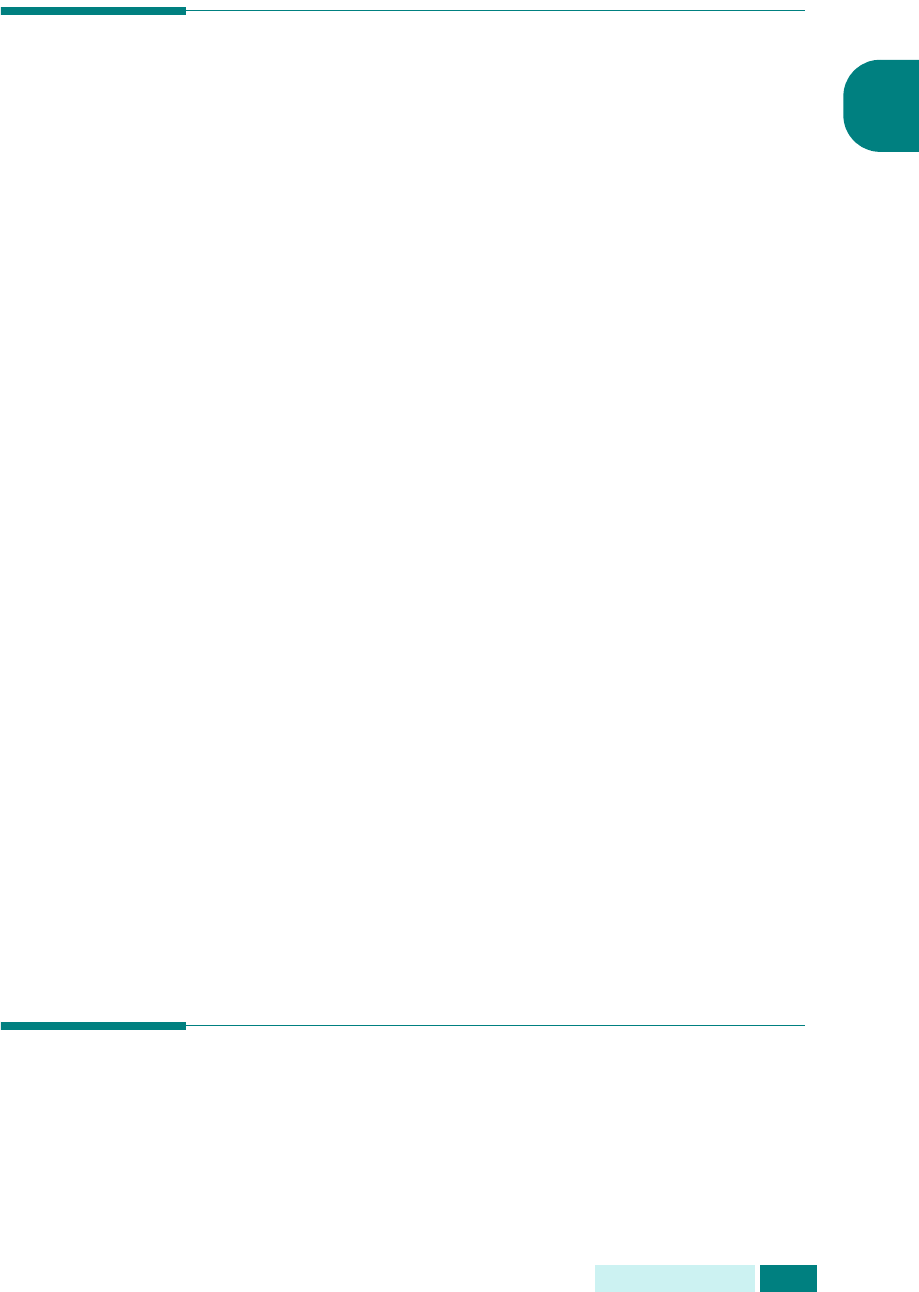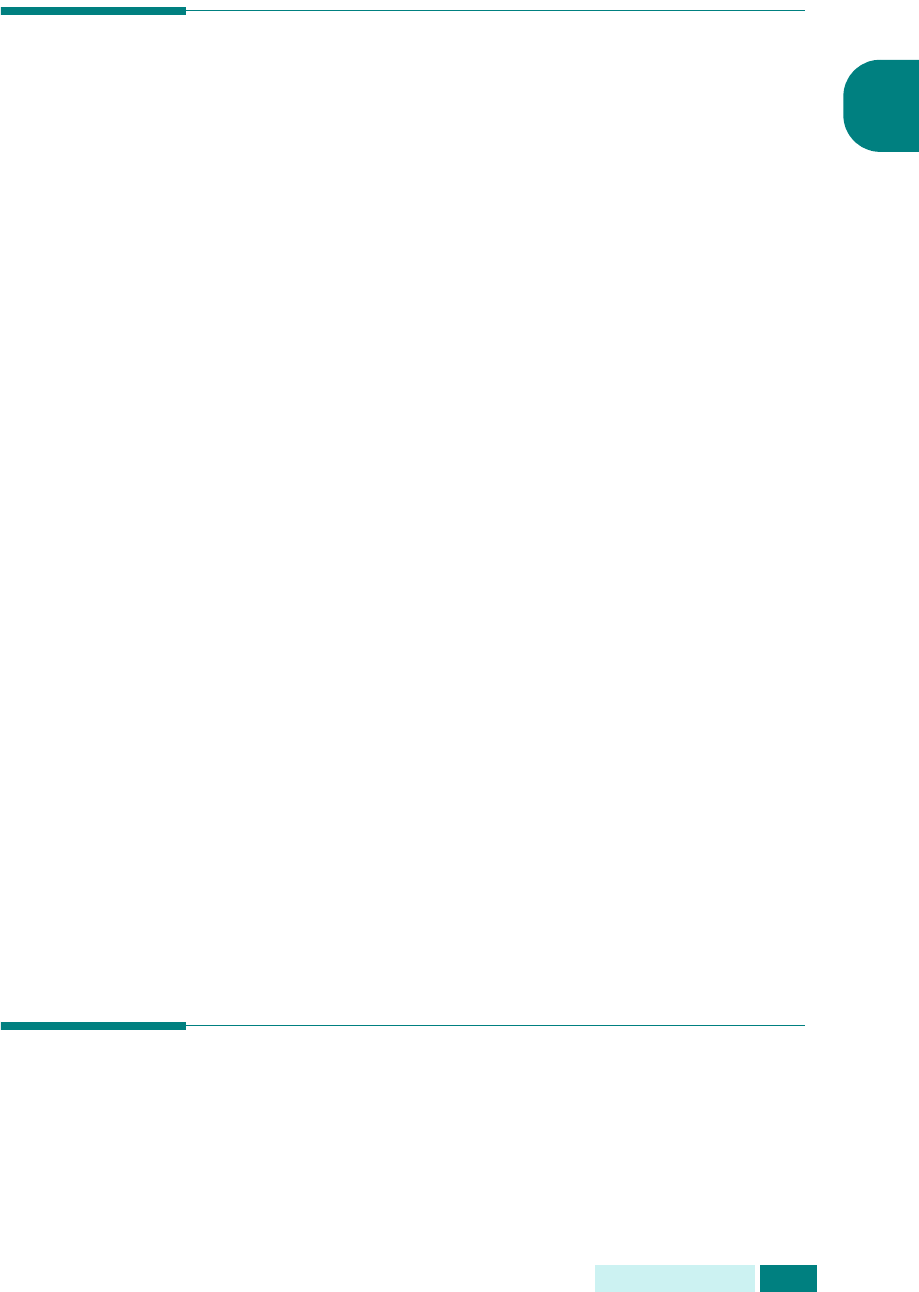
I
NTRODUCCIÓN
1.17
1
Ajuste del tamaño y tipo de papel
Tras cargar papel en la bandeja, debe ajustar el tamaño
y tipo de papel mediante los botones del panel de control.
Estos ajustes se aplicarán sólo en el modo de copia. En el modo
de impresión PC, debe seleccionar el tamaño de papel en la
aplicación que utilice.
1
Pulse
Menu
en el panel de control.
El primer menú, “Opciones del papel”, aparece en la línea
superior de la pantalla.
2
Pulse los botones de desplazamiento hasta que aparezca
“Tamaño de papel” en la línea inferior de la pantalla y pulse
Aceptar
para entrar en el menú seleccionado.
3
Pulse los botones de desplazamiento hasta que aparezca
“Bandeja de papel” y pulse
Aceptar
.
4
Pulse los botones de desplazamiento para buscar el tamaño
de papel que está utilizando y pulse
Aceptar
para guardar
la selección.
5
Para volver al paso 2, pulse
Nivel Superior
.
6
Pulse los botones de desplazamiento hasta que aparezca
“Tipo de papel” y pulse
Aceptar
.
7
Pulse los botones de desplazamiento hasta que aparezca
“Bandeja de papel” y pulse
Aceptar
.
8
Pulse los botones de desplazamiento para buscar el tipo
de papel que está utilizando y pulse
Aceptar
para guardar
la selección.
9
Para volver al modo de espera, pulse
Detener/Borrar
.
Cambio del idioma de la pantalla
Para modificar el idioma que aparece en la pantalla LCD, siga los
pasos que se indican a continuación:
1
Pulse
Menu
hasta que aparezca el mensaje “Configurac.
máquina” en la línea superior de la pantalla.