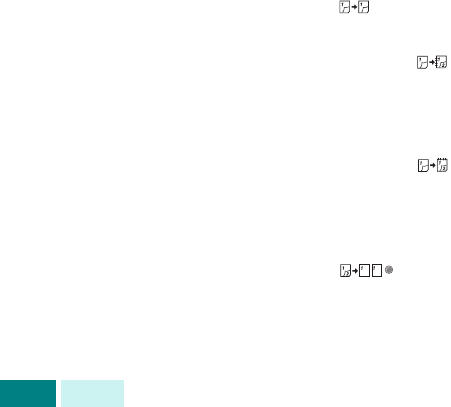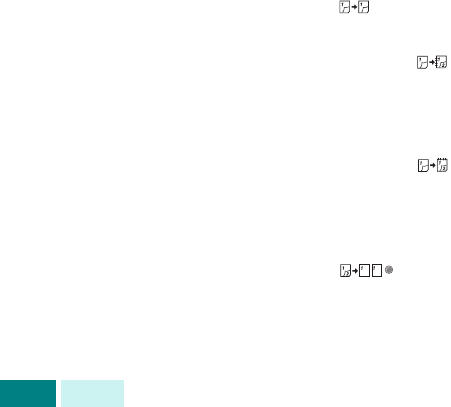
C
OPIA
4.10
6
Pulse
Iniciar
para empezar a copiar.
7
Cuando el documento se carga desde la lente de
documentos, la pantalla muestra el mensaje “Escanear
otro?” en la línea superior tras escanear la primera página.
Para escanear otra página, retire la página escaneada
y cargue la página siguiente en la lente. Seleccione “S
í
”
y pulse
Aceptar
. Repita la acción las veces necesarias.
Cuando haya escaneado todas las páginas, seleccione “No”
cuando la pantalla muestre “Escanear otro?” y pulse
Aceptar
.
8
Una vez finalizada la copia, pulse
Copias Orden
de nuevo
para cancelar el modo de clasificación Copias Orden.
Copia de un documento de dos caras
Mediante el botón
Duplex
, puede imprimir en ambas caras del
papel.
1
Cargue en el DADF los documentos que desea copiar.
O bien coloque una hoja del documento en la lente
de documentos orientada hacia abajo.
2
Compruebe que ha seleccionado la bandeja de papel
adecuada. Consulte la página 4.2.
3
Para entrar en el modo dúplex, pulse
Duplex
. El ajuste
actual aparece en la línea inferior de la pantalla y se ilumina
el LED verde correspondiente.
4
Pulse
Duplex
o los botones de
desplazamiento
hasta que
se encienda el LED verde correspondiente al modo deseado.
Puede elegir entre:
•
1-1 cara
: se emplea para originales impresos en una
cara cuando se necesitan copias a una cara.
•
1-2 caras, largo
: se emplea para originales impresos
en sólo una cara cuando se necesitan copias a doble cara
con el diseño convencional que se utiliza en la
encuadernación de documentos impresos.
•
1-2 caras, corto
: se emplea para originales impresos
en sólo una cara cuando se necesitan copias a doble cara
con el tipo de diseño que se utiliza en la impresión de
calendarios.
•
2-1 cara
: se emplea para originales impresos en
las dos caras cuando se necesitan copias a una cara.