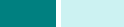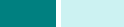
C
OPIA
4.14
8
Pulse
Iniciar
para empezar a copiar.
9
Una vez finalizada la copia, pulse
Detener/Borrar
para
cancelar la función de desplazamiento de margen.
Copia de libros
La función Copia de libro permite copiar un libro entero. Si el
libro es demasiado grueso, levante la cubierta hasta que las
bisagras alcancen su tope y, a continuación, cierre la cubierta.
Si el libro o revista tiene más de 30 mm de grueso, realice
la copia con la cubierta abierta.
1
Cargue el documento que va a copiar en la lente
de documentos y cierre la cubierta.
2
Compruebe que ha seleccionado la bandeja de papel
adecuada. Consulte la página 4.2.
3
Para entrar en la función Copia de libro, pulse
Menu
hasta que vea “Funciones de copia” en la línea superior
de la pantalla.
4
Pulse los botones de
desplazamiento
hasta que aparezca
“Copia de libro” en la línea inferior y pulse
Aceptar
.
5
Pulse los botones de
desplazamiento
para seleccionar la
opción que desea y pulse
Aceptar
para guardar la
selección. Hay disponibles las siguientes opciones:
•
No
: esta función está desactivada.
•
Página izquierda
: utilice este opción para imprimir
la página izquierda del libro.
•
Página derecha
: utilice este opción para imprimir
la página derecha del libro.
•
Ambas páginas
: utilice esta opción para imprimir las dos
páginas del libro.
6
Si es necesario, puede personalizar los ajustes de copia,
entre ellos el tamaño de copia y el tipo de imagen,
mediante los botones del panel de control. Consulte la
sección “Ajuste de las opciones de copia” en la página 4.7.
7
Pulse
Iniciar
para empezar a copiar.
8
Una vez finalizada la copia, pulse
Detener/Borrar
para
cancelar el modo de copia de libro.