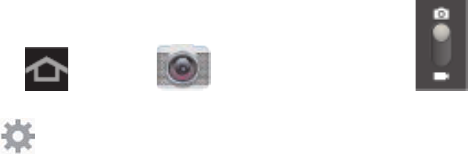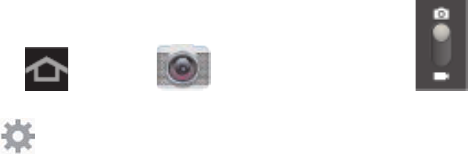
Camera and Video 91
Camcorder Settings
Configure options for recording video.
1. Press and tap (Camera) and slide to activate camcorder mode.
2. Tap
in the menu panel to display the Settings menu and access camcorder settings.
You can change the following settings from the Settings menu:
Edit shortcuts: allows you to set shortcut icons for the settings that you use the
most.
Self-recording: allows you to set the front camera so you can take videos of yourself
or video chat.
Recording mode: allows you to set the recording mode to either Normal (limited
only by available space on the storage location) or Limit for email (limited by Email
attachment size restrictions).
Effects: allows you to change the color tone or apply special effects to the photo.
Choose from: No effect, Black and white, Sepia, or Negative.
Exposure value: allows you to adjust the brightness level.
Timer: allows you to set a timer for how long to wait before taking a video. Choose
from: Off, 2 sec, 5 sec, or 10 sec.
Resolution: allows you to set the image size to 1280x720, 720x480, 640x480, or
320x240.
White balance: allows you to adjust color casts in your video. Choose from: Auto,
Daylight, Cloudy, Incandescent, or Fluorescent.
Guidelines: allows you to turn the guidelines On or Off.
Storage: allows you to configure the default storage location for images or videos as
Device or an optional Memory card (not included), if a memory card is installed.
Reset: allows you to reset all camera or camcorder settings to the default values.