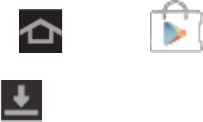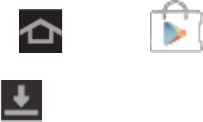
Applications and Entertainment 55
6. If you selected a paid app, after tapping Accept & buy, you are redirected to the Google
Checkout screen to pay for the application before it’s downloaded to your device.
Warning! Read the notification carefully! Be especially cautious with apps that have
access to many functions or a significant amount of your data. Once you tap OK
on this screen, you are responsible for the results of using this item on your
device.
Create a Google Checkout Account
You must have a Google Checkout account associated with your Google Account to purchase
items from the Google Play Store app.
Do one of the following:
► On your computer, go to checkout.google.com to create a Google Checkout account.
– or –
► The first time you use your device to buy an item from the Google Play Store app, you
are prompted to enter your billing information to set up a Google Checkout account.
Warning! When you’ve used Google Checkout once to purchase an item from the Google
Play Store app, the device remembers your password, so you don’t need to enter
it the next time. For this reason, you should secure your device to prevent others
from using it without your permission. (For more information, see Security
Settings .)
Request a Refund for a Paid App
If you are not satisfied with an app, you can ask for a refund within 24 hours of the purchase.
Your credit card is not charged and the app is uninstalled from your device.
If you change your mind, you can install the app again, but you can’t request a refund a second
time.
1. Press and tap .
2. Tap > INSTALLED and tap the application you want removed and refunded.
3. Tap Refund and then tap Yes to confirm.