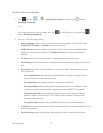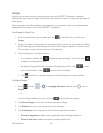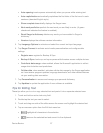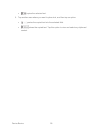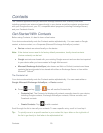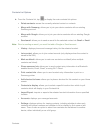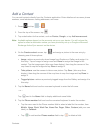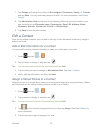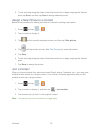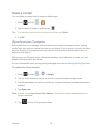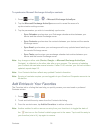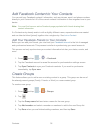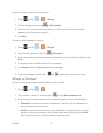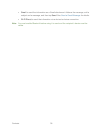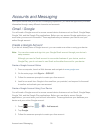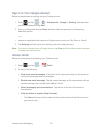Contacts 33
5. Touch and drag along the sides of the blue border box to begin cropping the desired
area, tap Done, and then tap Save to assign selected picture.
Assign a New Picture to a Contact
Below is the procedure for adding a picture to a contact by taking a new photo.
1. Press and tap > .
2. Tap a contact to display it.
3. Tap or the currently assigned picture, and
then tap Take picture.
4. Tap
until the shutter sounds. See Take Pictures for more information.
5. Tap Save.
6. Touch and drag along the sides of the blue border box to begin cropping the desired
area.
7. Tap Done to assign the picture.
Join a Contact
When you have contacts from various sources (Gmail, device, Facebook, etc.), you may have
multiple similar entries for a single contact. Your device’s Contacts application lets you link
multiple entries into a single contact.
1. Press and tap > .
2. Tap a contact to display it, and then tap > Join contact.
3. Tap another entry to link it to the original contact.
Note: You can join up to five contacts in a single entry.