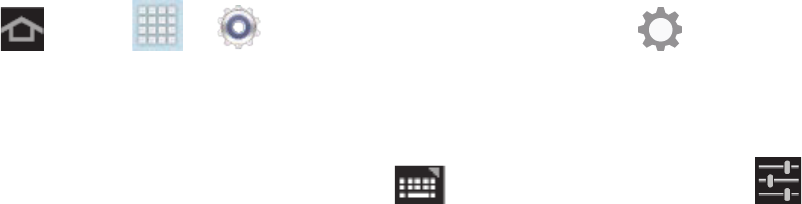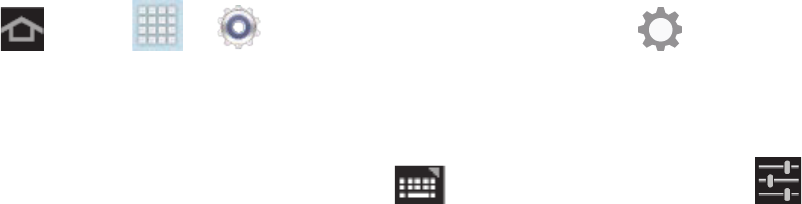
Device Basics 25
Configure Samsung Keyboard
1. Tap and tap > > Language and input, and then tap next to
Samsung keyboard.
– or –
From a screen where you can enter text, tap in the Status bar, and then tap
next to Samsung keyboard.
2. Set any of the following options:
Input language: allows you to select the text input language. Choose from either
English(US), Español. or Korean (written in Korean).
Predictive text enables predictive text entry mode. This must be enabled to gain
access to the advanced settings. Tap Predictive text to access the advanced
settings.
T9 Trace allows you to enter words by swiping between onscreen keys.
Handwriting enables the device to recognize onscreen handwriting and convert it to
text.
Advanced configures Auto capitalization, Auto-punctuate, Character preview and
Key-tap sound.
• Auto capitalization automatically capitalizes the first letter of the first word in
each sentence (standard English style).
• Auto spacing automatically inserts a space between words.
• Auto-punctuate automatically inserts a period at the end of a sentence when
you tap the space bar twice while using the onscreen QWERTY keyboard.
• Character preview provides an automatic preview of the current character
selection within the text string. This is helpful when multiple characters are
available within one key.
• Key-tap sound enables auditory feedback when you tap an onscreen key.
Tutorial launches a brief onscreen tutorial covering the main concepts related to the
Samsung keyboard.
Reset settings resets the keyboard settings back to their original configuration.