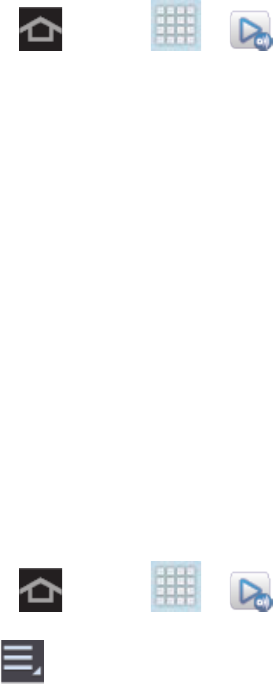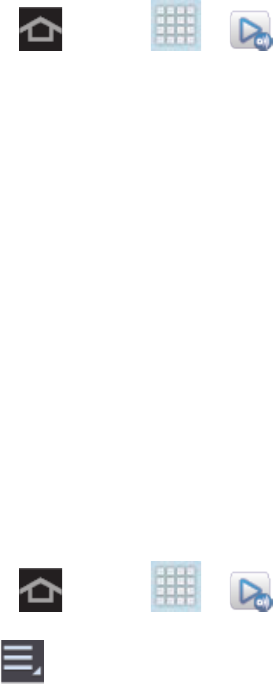
Applications and Entertainment 64
5. Tap the PERSONAL VIDEOS tab to view movies you have on your device or memory
card.
AllShare Play
Samsung’s AllShare Play™ makes staying connected easy. Use AllShare Play to share content
from your device with DLNA (Digital Living Network Alliance) devices.
Important! Both devices must be connected to the same Wi-Fi network and be using an
active/registered Samsung account prior to using this application.
1. Press and tap > (AllShare Play).
2. Tap Sign in to sign in to your Samsung account or create a new account. If prompted,
read the onscreen message about network charges and tap Yes to continue and return
to the main AllShare Play screen.
3. Tap Start and follow the onscreen prompts.
The application contains two separate streaming media options:
● Registered storage allows you to stream content from a Web storage service.
● Registered devices allows you to stream/share selected multimedia content from your
device to DLNA-compliant devices connected to the same Wireless Access Point.
Configure AllShare Settings
The AllShare Play™ application must first be configured prior to its initial use. You must set up
parameters such as connected Wi-Fi, Items to share, source server address, and external
device acceptance rights.
1. Press and tap > (AllShare Play).
2. Tap > Settings and configure the following settings as desired:
Register storage: allows you to add a Web storage location, such as SugarSync.
Without a storage service/location added, you will not be able to use AllShare Play.
Registered devices: allows you to add a storage location to your device.
Setting up web services: allows you to set up external Web services by signing in
to external sites such as Facebook, Twitter, YouTube, and more.
Auto upload: allows you to setup automatic upload on images from your device to
specified storage locations within the Web storage list.