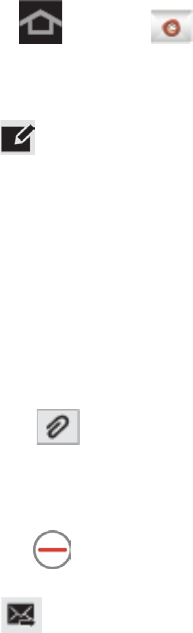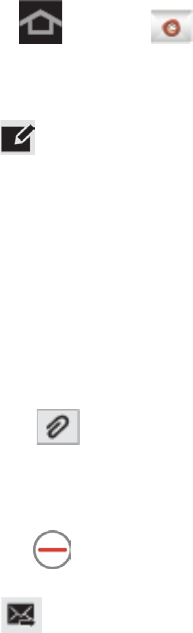
Accounts and Messaging 44
4. Tap the Use secure connection (SSL) check box if your network administrator requires
a client certificate for messaging security.
5. Tap Next.
6. Read the Activation information pop-up and tap OK.
7. Configure your Account options (Peak schedule for synchronization, and Off-peak
schedule for synchronization between your device and server), and activate any other
email settings, and then tap Next.
8. Tap Activate to activate a device administrator (if required).
9. Enter an account name (optional) then tap Done.
Note: You can have multiple Work Email (Microsoft Exchange ActiveSync) accounts active on
your device.
Compose and Send Email
Compose and send email using any account you have set up on your device. Increase your
productivity by attaching files such as pictures, videos, or documents to your email messages.
1. Press and tap .
2. Select an email account from the Account drop-down list.
3. Tap and enter the message recipient’s email address in the To field.
You can add as many message recipients as you want.
To send a carbon copy (Cc) or a blind carbon copy (Bcc) of the current email to other
recipients, tap +Cc/Bcc.
4. Tap the Subject field and enter the email subject.
5. Tap the text entry field and compose your email.
Tap to add an attachment. Choose from the following: My Files, Images,
Take picture, Video, Record video, Audio, Memo, Calendar, Contacts, or
Location.
Tap to delete a selected attachment from your current email.
6. Tap to send the message.