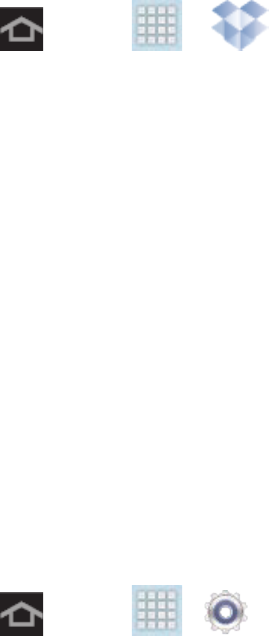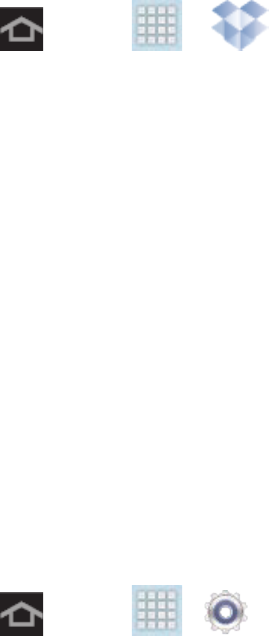
Tools and Calendar 107
Download the Dropbox Desktop Application
Follow the procedures below to download the desktop application.
1. Use your computer’s browser to navigate to: http://www.dropbox.com/.
2. Follow the prompts on your computer to install the application.
Important! The computer application must be installed on the computer containing the
desired files. This computer must have an active Internet connection.
Note: You might need to configure your router’s firewall settings to allow this application to
access the Internet.
Accessing Dropbox on Your Device
Follow the procedures below to access the Dropbox app.
1. Press and tap > (Dropbox).
2. Tap Start, and then follow the onscreen instructions to log in, or create an account.
The contents of your Dropbox storage display.
3. Tap a folder to explore its contents, or tap a file to open it (if applicable).
Bluetooth
Bluetooth is a short-range communications technology that allows you to connect wirelessly to a
number of Bluetooth devices, such as headsets, and Bluetooth-enabled computers, printers,
and other wireless devices. The Bluetooth communication range is approximately 30 feet.
Turn Bluetooth On or Off
The following procedures will guide you through turning your device’s Bluetooth feature on or
off.
Note: Turn off Bluetooth when not in use to conserve battery power, or in places where using a
wireless device is prohibited, such as aboard an aircraft and in hospitals.
1. Press and tap > > Bluetooth.
2. Tap the ON/OFF slider to move it into the ON position to turn Bluetooth on.
Tip: You can also turn Bluetooth on and off on the Notifications panel. Touch the notifications
area, and then tap Bluetooth.