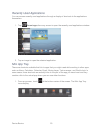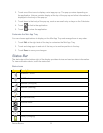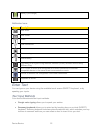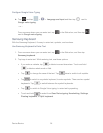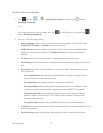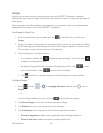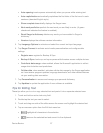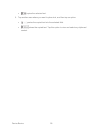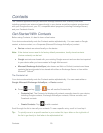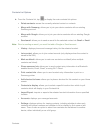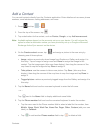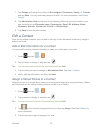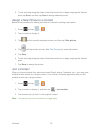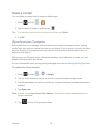Device Basics 27
Auto-spacing inserts spaces automatically when you pause while entering text.
Auto-capitalization automatically capitalizes the first letter of the first word in each
sentence (standard English style).
Show complete trace briefly displays the Swype trace.
Next word prediction predicts the next word you are likely to enter. (A green
checkmark indicates the feature is enabled.)
Reset Swype’s dictionary deletes any words you have added to Swype’s
dictionary.
Version displays the software version information.
5. Tap Language Options to activate and select the current text input language.
6. Tap Swype Connect to activate social media personalization and configure data
settings.
Register now: register for Backup & Sync.
Backup & Sync: backs up and syncs personal dictionaries across multiple devices.
Contribute data usage: when enabled, allows the Nuance® application to collect
usage data for better word predictions.
Cellular data: when enabled, activates cellular data usage by the Swype application
so it can receive program updates, language downloads, and other related features
via your existing data connection.
7. Tap Personalization to access and manage your personal dictionary.
8. Tap Updates to update the application if new software is available.
Tips for Editing Text
These tips allow you to cut or copy selected text and paste it into a separate selected area.
1. Touch and hold an active text entry field.
2. Double-tap the text you want to select.
3. Touch and drag one side of the slider across the screen and highlight the desired text.
4. Tap an onscreen option from the Edit text menu bar:
highlights all characters in the selection.
removes the selected text and saves it to the clipboard.