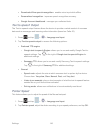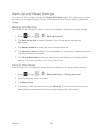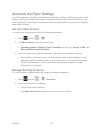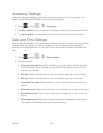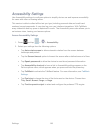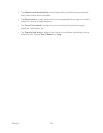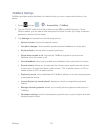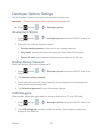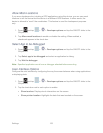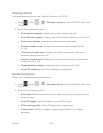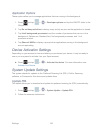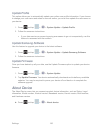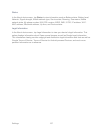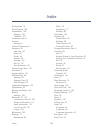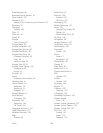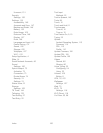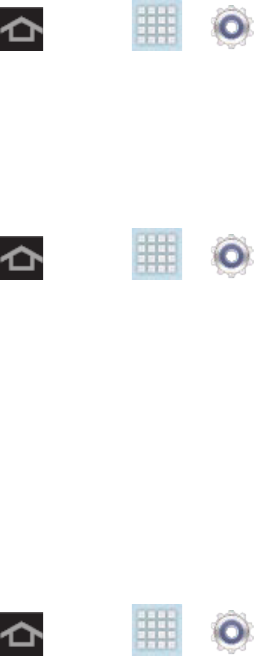
Settings 153
Allow Mock Locations
If you are a developer who is testing a GPS applications using this device, you can use mock
locations to tell the device that the device is at different GPS locations. In other words, the
device is allowed to “mock” the coordinates. This feature is used for development purposes
only.
1. Press and tap > > Developer options and tap the ON/OFF slider to the
ON position.
2. Tap Allow mock locations to enable or disable the setting. When enabled, a
checkmark appears in the check box.
Select App to be Debugged
1. Press and tap > > Developer options and tap the ON/OFF slider to the
ON position.
2. Tap Select app to be debugged and select an application to debug.
3. Tap Wait for debugger.
Note: Specified applications must have a debugger attached before executing.
User Interface Options
Configure the user interface by configuring the way the screen behaves when using applications
or displaying data.
1. Press and tap > > Developer options and tap the ON/OFF slider to the
ON position.
2. Tap the check box next to each option to enable:
Show touches: Displays touch interactions on the screen.
Show pointer location: Highlights the data that was touched on the screen.