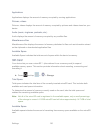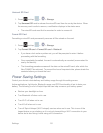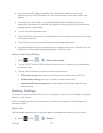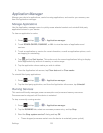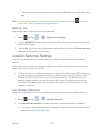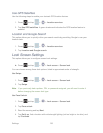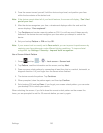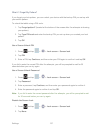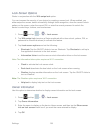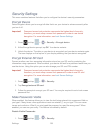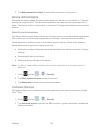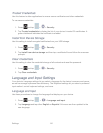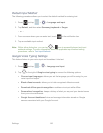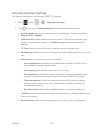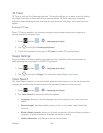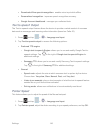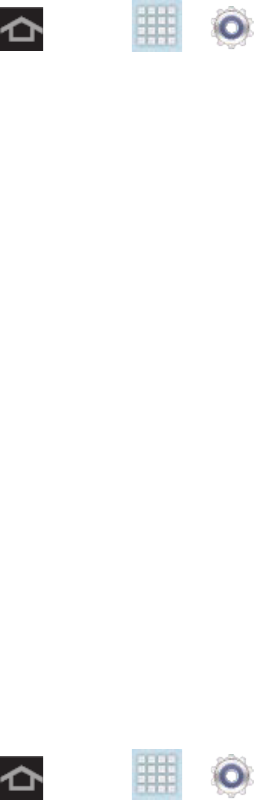
Settings 138
Lock Screen Options
Works in conjunction with the With swipe lock option.
You can increase the security of your device by creating a screen lock. When enabled, you
either swipe the screen, detect accessibility through facial recognition, draw the correct unlock
pattern on the screen, enter the correct PIN, or enter the correct password to unlock the
device’s control keys, buttons, and touchscreen.
1. Press and tap > > Lock screen.
2. Tap With swipe lock (requires a Swipe combined with a face unlock, pattern, PIN, or
password to unlock the screen) to activate this feature.
3. Tap Lock screen options and set the following:
Shortcuts Tap the ON/OFF slider to turn on Shortcuts. Tap Shortcuts to add up to
five application shortcuts to the lock screen.
Information ticker to set the news or stock information ticker on the lock screen.
Note: The Information ticker option requires a Wi-Fi connection.
Clock to activate the Lock screen clock.
Dual clock to activate the dual clock on the Lock screen when roaming.
Weather displays weather information on the Lock screen. Tap the ON/OFF slider to
turn on Weather.
Note: The Weather option requires a Wi-Fi connection.
Help text to display help text on the Lock screen.
Owner information
Use this option to determine whether to display owner information on the lock screen.
1. Press and tap > > Lock screen.
2. Tap Owner information.
3. Enter the name to display on the device Home screen, and then tap the Show owner
info on lock screen check box if you want the name entered to display.
4. Tap OK.