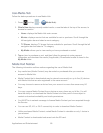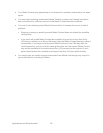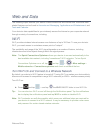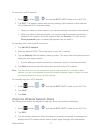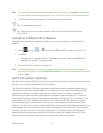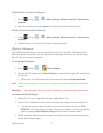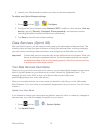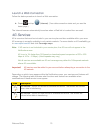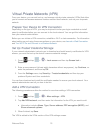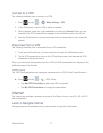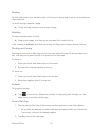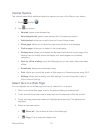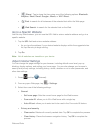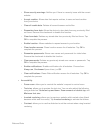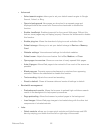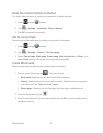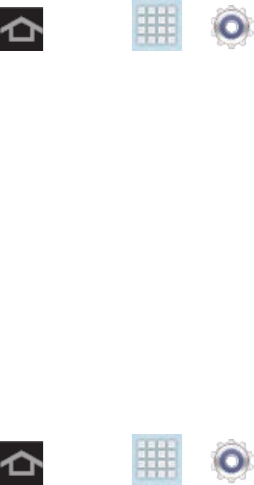
Web and Data 76
Virtual Private Networks (VPN)
From your device, you can add, set up, and manage virtual private networks (VPNs) that allow
you to connect and access resources inside a secured local network, such as your corporate
network.
Prepare Your Device for VPN Connection
Depending on the type of VPN, you may be required to enter your login credentials or install
security certificates before you can connect to the local network. You can get this information
from your network administrator.
Before you can initiate a VPN connection, establish a Wi-Fi or data connection. For information
about setting up and using these connections on your device, see Launch a Web Connection
and Turn Wi-Fi On and Connect to a Wireless Network.
Set Up Trusted Credential Storage
If your network administrator instructs you to download and install security certificates for VPN
access, you must first set up the device’s secure credential storage.
1. Press and tap > > Lock screen and then tap Screen lock >
Password.
2. Enter a new password (at least eight characters without any spaces), tap Continue, re-
enter the password, and then tap OK.
3. From the Settings menu, tap Security > Trusted credentials and then tap your
preferred System and User credentials.
You can then download and install the certificates needed to access your local network. Your
network administrator can tell you how to do this.
Add a VPN Connection
The following procedures outline the method to use when adding a VPN connection.
1. Press and tap > > More settings > VPN.
2. Tap Add VPN network, and then enter the information for the VPN you want to add.
Information includes Name, Type, Server address, PPP encryption (MPPE), and
Show advanced options.
3. When finished, tap Save.
The VPN is added to the VPNs section of the VPN settings screen.