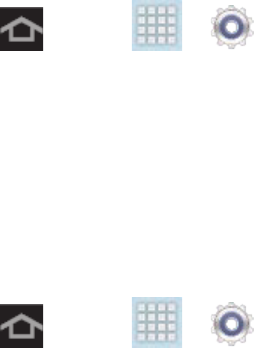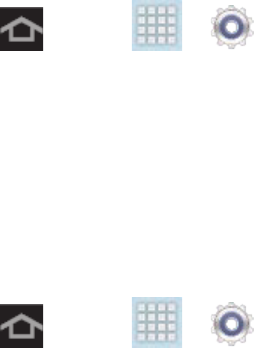
Settings 140
2. Tap Make passwords visible (to remove the checkmark on the option).
Device Administrators
Activating this feature allows Google to administrate your device in a way similar to IT security
settings on a corporate PC. This would be beneficial in the case that your device was lost or
stolen. The device could be “deactivated” or “restricted” (through administration) from a remote
location.
Select Device Administrators
The Device Administration feature allows you to select one or more administration applications
that control your device for security purposes (for example, if your device is lost or stolen).
These applications enforce remote or local device security policies. Some of the features a
device administration application might control are:
● Setting the number of failed password attempts before the device is restored to factory
settings.
● Automatically locking the device.
● Restoring factory settings on the device.
Note: If a device uses multiple enabled administration applications, the strictest policy is
enforced.
1. Press and tap > > Security.
2. Tap Device administrators and tap an account.
3. Tap Deactivate to remove the current administrator.
Unknown Sources
This feature allows you to download and install applications from sources other than Google
Play
TM
Store.
1. Press and tap > > Security.
2. Tap Unknown sources and then tap OK to confirm. A green checkmark indicates the
feature is enabled.