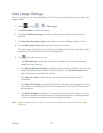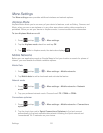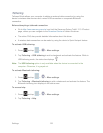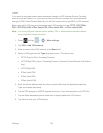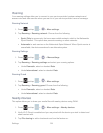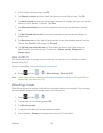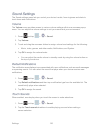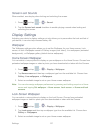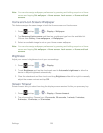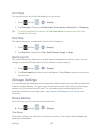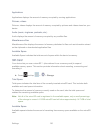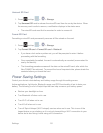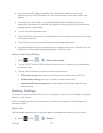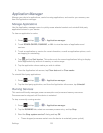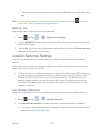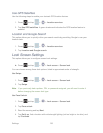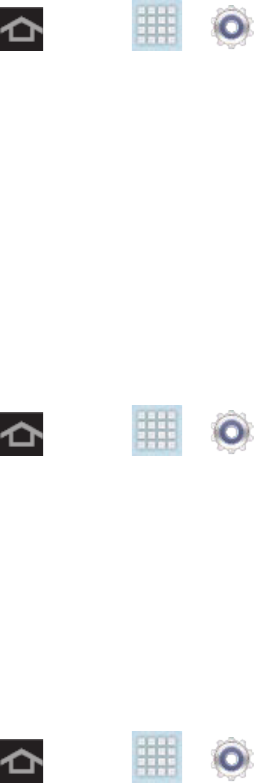
Settings 128
Note: You can also assign wallpaper preferences by pressing and holding a spot on a Home
screen and tapping Set wallpaper > Home screen, Lock screen, or Home and lock
screens.
Home and Lock Screens Wallpaper
This feature assigns the same image to both the Home screen and Lock screen.
1. Press and tap > > Display > Wallpaper.
2. Tap Home and lock screens and then tap a wallpaper type from the available list.
Choose from Gallery, Live wallpapers, or Wallpapers.
3. Select an available image to set as your Home screen wallpaper.
Note: You can also assign wallpaper preferences by pressing and holding a spot on a Home
screen and tapping Set wallpaper > Home screen, Lock screen, or Home and lock
screens.
Brightness
Adjust your screen’s brightness to suit your surroundings.
1. Press and tap > > Display.
2. Touch Brightness and tap the checkmark next to Automatic brightness to allow the
device to adjust brightness automatically.
3. Clear the checkmark and then touch and drag Brightness slider left or right to manually
adjust the screen contrast and tap OK.
Screen Timeout
Screen timeout lets you select how long the display screen remains lit after you press any key.
1. Press and tap > > Display > Screen timeout.
2. Tap a time setting. Choose from 15 seconds, 30 seconds, 1 minute, 2 minutes,
5 minutes, 10 minutes, or 30 minutes.