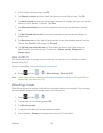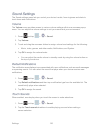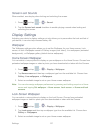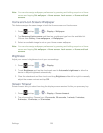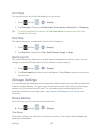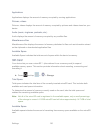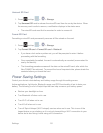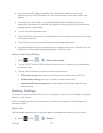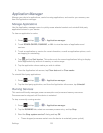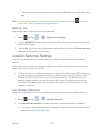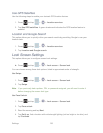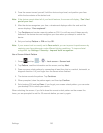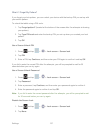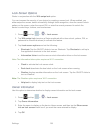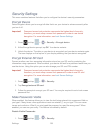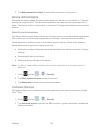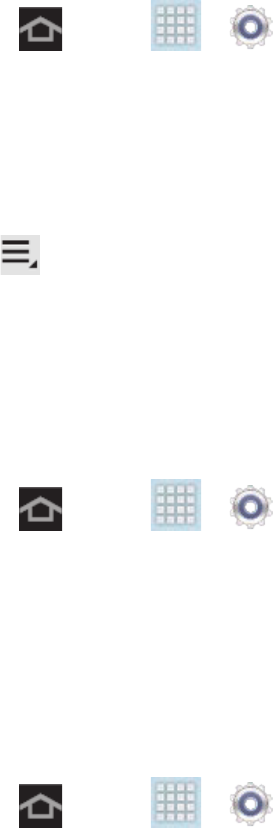
Settings 133
Application Manager
Manage your device's applications, control running applications, and monitor your memory use
from the Application manager.
Manage Applications
Use the Application manager menu to quickly erase selected content and uninstall third-party
applications stored in your device.
To clear an application’s cache:
1. Press and tap > > Application manager.
2. Touch DOWNLOADED, RUNNING, or ALL to view the status of applications and
services.
3. Touch an application or service for more information, as well as application options, such
as stopping or uninstalling.
4. Tap and tap Sort by size. This option sorts the current applications listing to display
those applications by amount of memory or cache usage.
5. Tap the application whose cache you wish to delete.
6. From the Application info screen, tap Clear data and/or Clear cache.
To uninstall third-party applications:
1. Press and tap > > Application manager.
2. Tap the third-party application, and from the Application info screen, tap Uninstall.
Running Services
This service efficiently manages power consumption and processor/memory resources.
Processes can be stopped until the device is restarted.
To stop a currently running service:
1. Press and tap > > Application manager.
2. Tap the RUNNING tab, select an onscreen process entry, and tap Stop.
3. Read the Stop system service? dialog and tap OK.
These stopped processes restart once the device is restarted (power cycled).