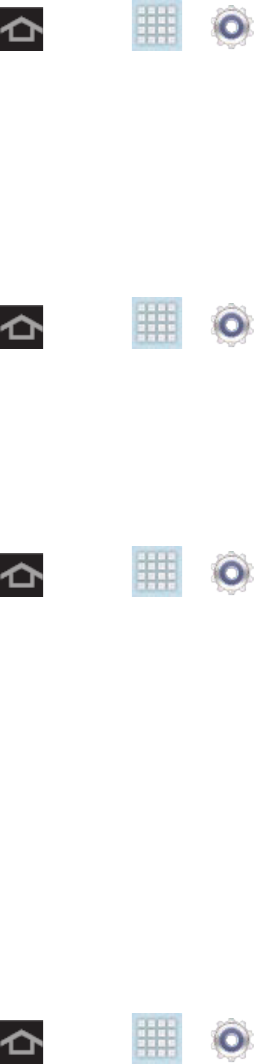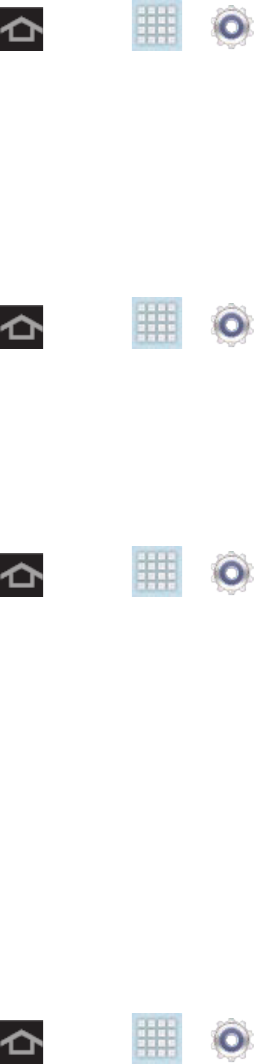
Settings 129
Font Style
You can set the font for all text that displays on your device.
1. Press and tap > > Display.
2. Tap Font style. Choose from Default font, Choco cooky, Helvetica S, or Rosemary.
Tip: To acquire additional font options, tap Get fonts online to access new fonts in the
Google Play Store app.
Font Size
This option allows you to select which size of font is displayed.
1. Press and tap > > Display.
2. Tap Font size. Choose from Tiny, Small, Normal, Large, or Huge.
Quick Launch
This multifunctional key allows you to quickly open an application or perform a task. You can
change or remove the Quick Launch key (the default is screen capture).
1. Press and tap > > Display.
2. Tap Quick launch and select one of the features. Select None to remove the key from
the menu bar.
Storage Settings
You can manage the information and configuration related to both your microSD card and built-
in device storage memory. You can choose to store items either in the built-in device storage
memory or in the optional microSD card. For information about transferring files from a
computer to either device storage option, see Transfer Files Between Your Device and a
Computer.
Device Memory
From this menu you can view the memory allocation.
► Press and tap > > Storage.
Total Space
Total space indicates the total size of the device’s memory. This includes both available and
used space information.