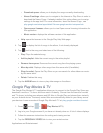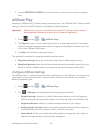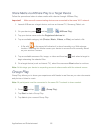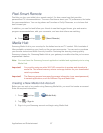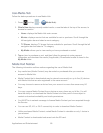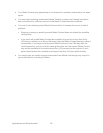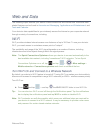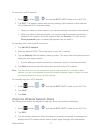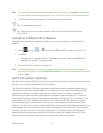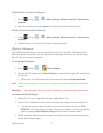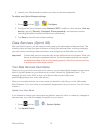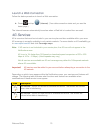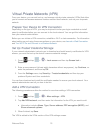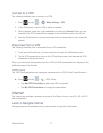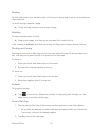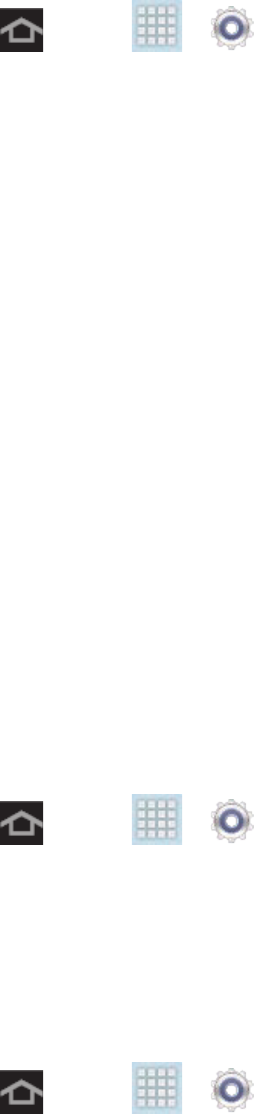
Web and Data 71
To connect to a Wi-Fi network:
1. Press and tap > and tap the Wi-Fi ON/OFF slider to turn Wi-Fi On.
2. Tap Wi-Fi. The network names and security settings (Open network or Secured with
xxx) of detected Wi-Fi networks display.
When you select an open network, you are automatically connected to the network.
When you select a secured network, you need to enter the wireless password to
connect to the network. Enter the password and tap Connect.
You can use the
Show password option to display the password as you enter it.
To manually add a new network connection:
1. Tap Add Wi-Fi network.
2. Enter the Network SSID. This is the name of your Wi-Fi network.
3. Tap the Security field and select a security option. This must match the current security
setting on your target network.
If you're adding a network secured by a password, enter it in the Password field.
4. Tap Save to store the new information and connect to the Wi-Fi network.
Note: The next time your device connects to a previously accessed or secured wireless
network, you are not prompted to enter the wireless password again, unless you reset
your device back to its factory default settings.
To manually scan for a Wi-Fi network:
1. Press and tap > and tap the Wi-Fi ON/OFF slider to turn Wi-Fi On.
2. Tap Wi-Fi.
3. Tap Scan.
Check the Wireless Network Status
The following information is designed to help you check your wireless connection.
1. Press and tap > and tap the Wi-Fi ON/OFF slider to turn Wi-Fi On.
2. Tap Wi-Fi.
3. Tap the wireless network in which the device is currently connected. A message box
displays the Wi-Fi network name, status, speed, signal strength, and other details.