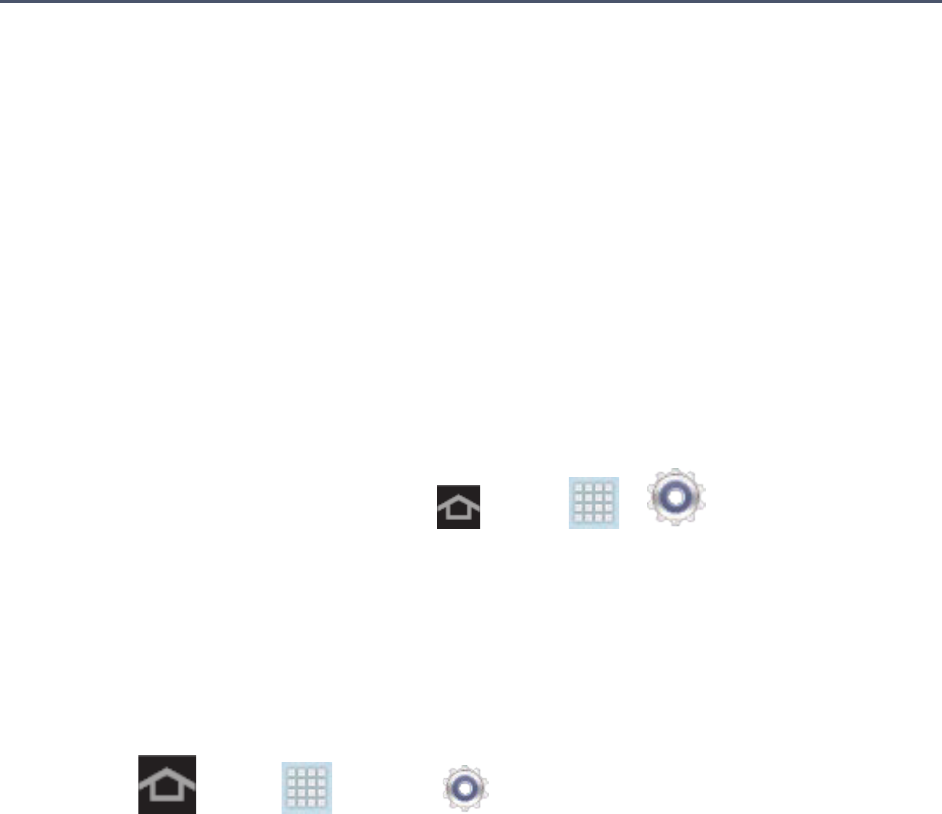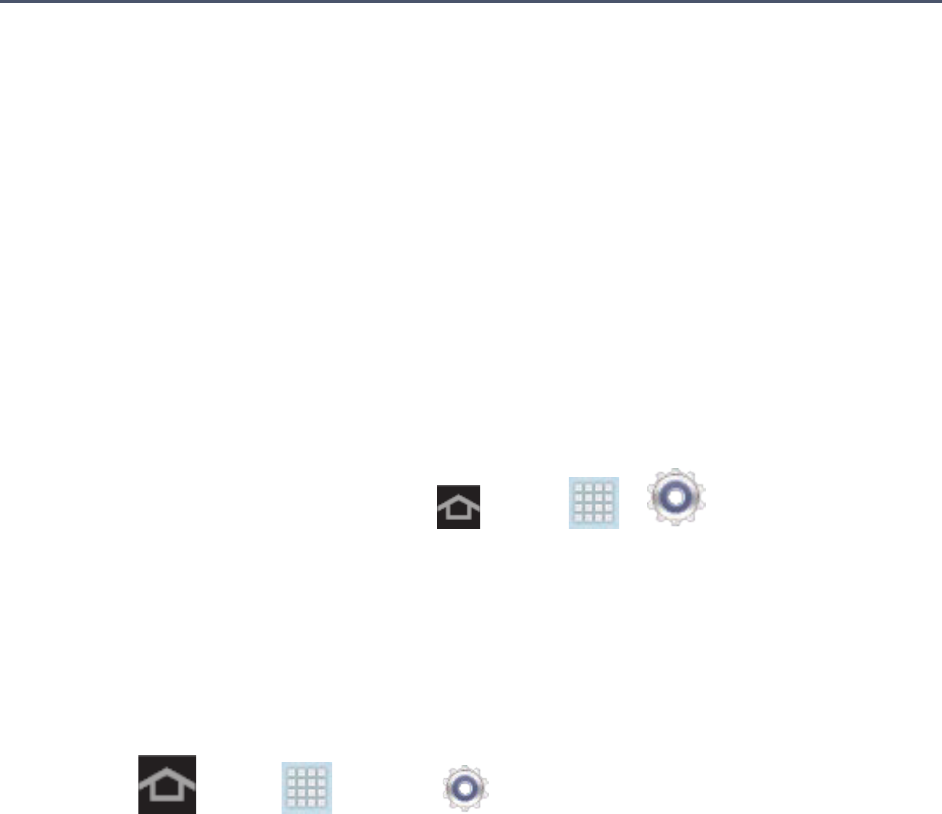
Web and Data 70
Web and Data
The following topics address your device’s data connections and Internet use. Additional data-
related features can be found in Accounts and Messaging, Applications and Entertainment, and
Tools and Calendar.
Your device’s data capabilities let you wirelessly access the Internet or your corporate network
through a variety of connections, including:
Wi-Fi
Wi-Fi provides wireless Internet access over distances of up to 300 feet. To use your device’s
Wi-Fi, you need access to a wireless access point or “hotspot”.
The availability and range of the Wi-Fi signal depends on a number of factors, including
infrastructure and other objects through which the signal passes.
Note: The Sprint Connections Optimizer allows your device to connect automatically to the
best available data network, including "remembered" Wi-Fi networks. To turn Sprint
Connections Optimizer on or off, tap and tap > > More settings >
Mobile networks > Connections optimizer and check or uncheck the box.
Turn Wi-Fi On and Connect to a Wireless Network
By default, your device’s Wi-Fi feature is turned off. Turning Wi-Fi on makes your device able to
discover and connect to compatible in-range Wi-Fi networks (or WAPs - wireless access points).
Turn Wi-Fi on:
► Press and tap > and tap the Wi-Fi ON/OFF slider to turn Wi-Fi On.
Tip: You can also turn Wi-Fi on and off through the Notifications panel. Tap the notifications
bar to display the notifications panel and tap Wi-Fi to enable or disable Wi-Fi.
Note: Wi-Fi networks are self-discoverable, which means no additional steps are required for
your device to connect to a Wi-Fi network. It may be necessary to provide a user name
and password for certain closed wireless networks.