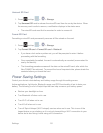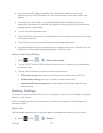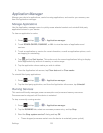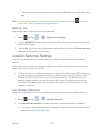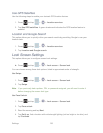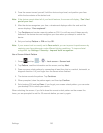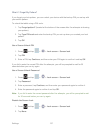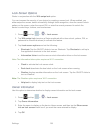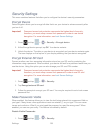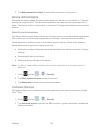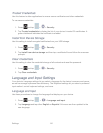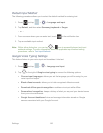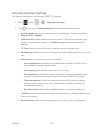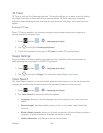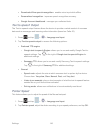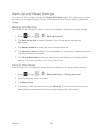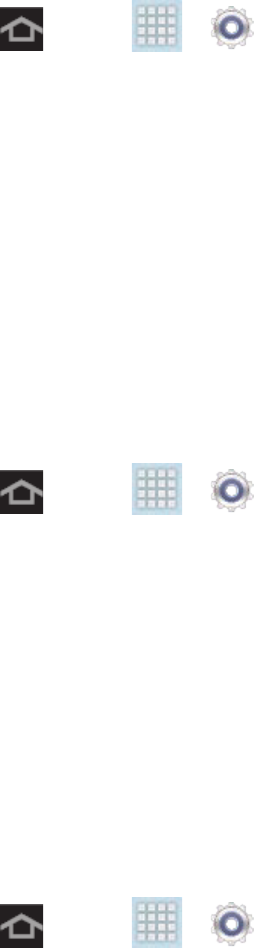
Settings 139
Security Settings
This menu contains features that allow you to configure the device’s security parameters.
Encrypt Device
Data encryption allows you to encrypt all data that is on your device to enhance security after
you turn it off.
Important! Password screen lock protection represents the highest level of security;
therefore, you must setup a screen lock password in order to use device
decryption. For more information, see Lock Screen Settings.
1. Press and tap > > Security > Encrypt device.
2. At the Encrypt device prompt, tap OK. Your device restarts.
3. Unlock the device. The data on your device is encrypted and your device restarts again.
The icon displays on the top bar of your display showing that your data is encrypted.
Encrypt External SD Card
Prevent another user from accessing information stored on your SD card by protecting the
information using a password. When enabled, your device will ask for a password each time you
use the device. Using this option you can also change your SD card PIN number.
Important! Password screen lock protection represents the highest level of security;
therefore, you must setup a screen lock password in order to use SD card
encryption. For more information, see Lock Screen Settings.
1. Press and tap > > Security.
2. Tap Encrypt external SD card.
3. Follow the prompts to encrypt your SD card. You may be required to set a lock screen
password first.
Make Passwords Visible
When enabled, this feature allows you to view the text being entered into a password field as
you type it. Many times, other applications insert an asterisk (*) as you type. This can cause
issues and confusion. What if you mis-typed the password or used the wrong case? When
enabled, you can see your entry. This feature is enabled by default.
Disable Visible Passwords
1. Press and tap > > Security.