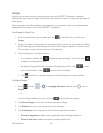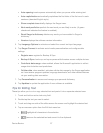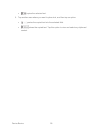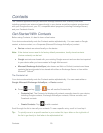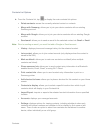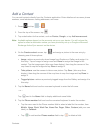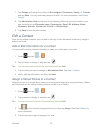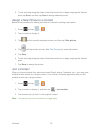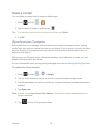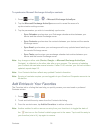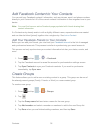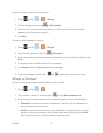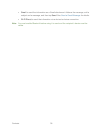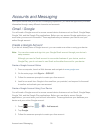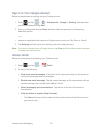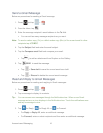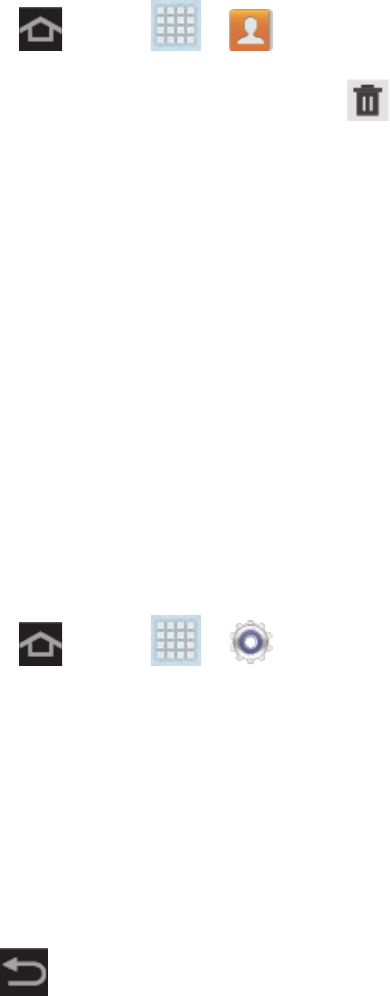
Contacts 34
Delete a Contact
You can delete a contact from the contacts details page.
1. Press and tap > .
2. Tap a contact to display it, and then tap .
Tip: You can also touch and hold the contact and then tap Delete.
3. Tap OK.
Synchronize Contacts
Syncing data from your managed accounts allows you to add and manage a new or existing
contact from your online or remote accounts to your device. Prior to syncing, you must first have
an active Google or Corporate account with current Contact entries, and be signed into your
account via the device.
With syncing, any Contacts entries (with phone numbers, email addresses, pictures, etc.) are
updated and synced with your device.
For more information about syncing existing managed accounts see Manage Existing Accounts.
To synchronize Gmail contacts:
1. Press and tap > > Google.
2. Tap the Gmail account to reveal the account’s synchronization settings screen.
3. Tap the parameters you wish to synchronize. A green checkmark indicates the feature is
enabled.
4. Tap Sync now.
Note: In order to use Sync Picasa Web Albums, Picasa must be downloaded through your
Gmail credentials.
5. Tap to return to the previous screen.