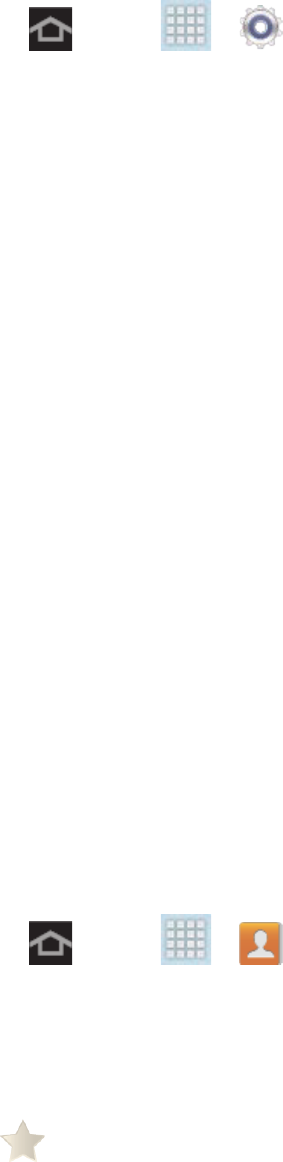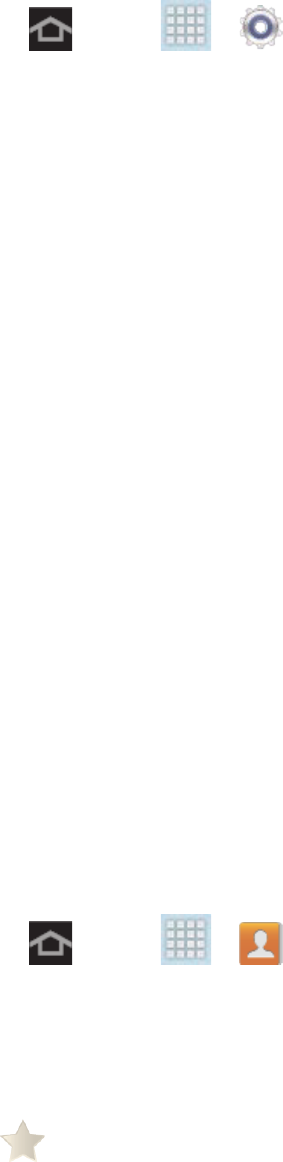
Contacts 35
To synchronize Microsoft Exchange ActiveSync contacts:
1. Press and tap > > Microsoft Exchange ActiveSync.
2. Tap the Microsoft Exchange ActiveSync account to reveal the account’s
synchronization settings screen.
3. Tap the parameters you wish to immediately synchronize.
• Sync Calendar synchronizes your Exchange calendar entries between your
device and the remote Exchange server.
• Sync Contacts synchronizes the contacts between your device and the remote
Exchange server.
• Sync Email synchronizes your exchange email to any updated email existing on
the remote Exchange server.
• Sync Tasks synchronizes your exchange calendar task entries between your
device and the remote Exchange server.
Note: Any change on either side (Device, Google, or Microsoft Exchange ActiveSync
Contacts), is reflected on the other side after a sync process. The process of updating
your Contacts tab can take several minutes. If after 10-20 minutes, your list has not been
updated, repeat steps 2-3.
Note: Your Contacts tab then reflects any updated Contact information.
Note: Syncing of contacts requires you are logged into your Gmail and Corporate accounts via
the device.
Add Entries to Your Favorites
The Favorites tab is a listing that can help you quickly access your most used or preferred
Contacts entries.
1. Press and tap > .
2. Touch and hold the entry name from the Contacts tab listing.
3. From the context menu, tap Add to Favorites to add as a favorite.
Note: Another method to add or remove an entry from your favorites is to toggle the state of
the star icon on the Contact’s details page next to the name. Tap to add the entry to
your favorites (star is lit), tap again to remove.