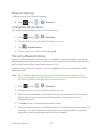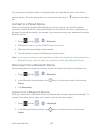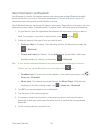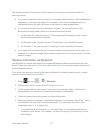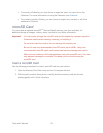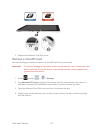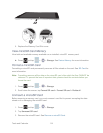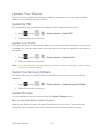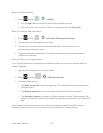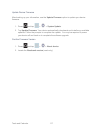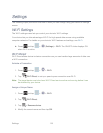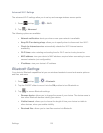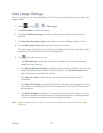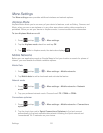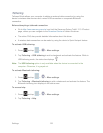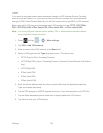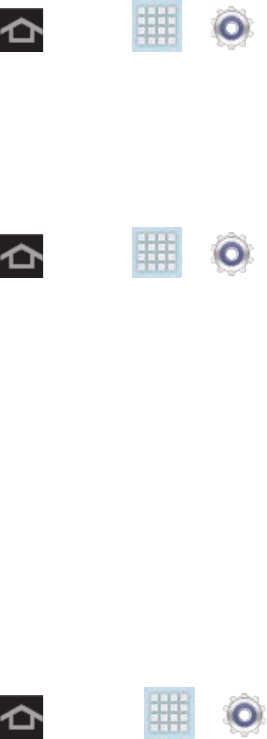
Tools and Calendar 116
Back up Gmail information:
1. Press and tap > > Google.
Tap the Sync all to synchronize all the listed Google accounts.
Tap the account name, tap each item to synchronize, then tap Sync now.
Back up Exchange Mail information:
1. Press and tap > > Microsoft Exchange ActiveSync.
2. Tap the Microsoft Exchange account name.
3. Tap the sync icon within the Corporate account field to reveal the account’s
synchronization settings screen.
4. Toggle the onscreen checkmark to manually synchronize the desired parameters
(Contacts or Calendar).
Back up data to your Google account:
Your Google™ application purchases are reloaded remotely and can be re-installed after the
update is applied.
1. Log into your Google account via the device.
2. Press and tap > > Backup and reset.
3. Configure these options:
Tap Back up my data to back up app data, Wi-Fi passwords, and other settings to
Google servers.
Tap Backup account to choose a Google account as the backup account.
Tap Automatic restore to enable or disable automatic restore. When enabled, this
option automatically restores your backed-up settings and data when you reinstall an
app.
As an added precaution, to preserve any data on an optional installed microSD card (not
included), please remove it from your device prior to starting the update process.