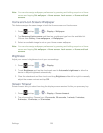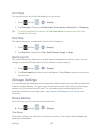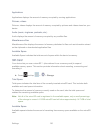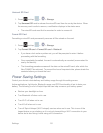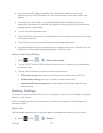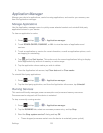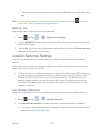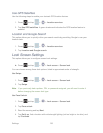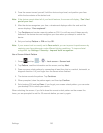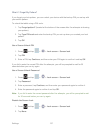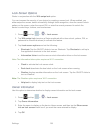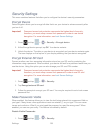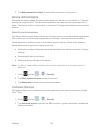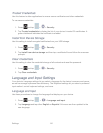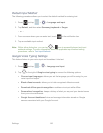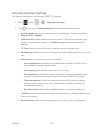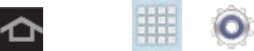
Settings 136
5. Face the screen toward yourself, hold the device at eye level, and position your face
within the boundaries of the dotted oval.
Note: If the device cannot detect all of your facial features, the screen will display, “Can’t find
part of your face”.
6. After the device recognizes your face, a checkmark displays within the oval and the
screen displays, “Face captured.”.
7. Tap Continue and create a security pattern or PIN. You will use one of these security
features if the device does not recognize your face when you attempt to unlock the
device.
8. Set your backup Pattern or PIN and tap OK.
Note: If your screen lock is currently set to Face unlock, you can improve its performance by
capturing your face data again under different lighting conditions. To improve facial
recognition, tap Settings > Security > Improve facial recognition.
Use a Screen Unlock Pattern
1. Press and tap > > Lock screen > Screen lock.
2. Tap Pattern, read the information on the screen, and tap Next.
3. Draw a screen unlock pattern by connecting at least four dots in a vertical, horizontal, or
diagonal direction. Lift your finger from the screen when finished.
4. The device records the pattern. Tap Continue.
5. When prompted, draw the pattern again, and then tap Confirm.
6. Set a backup PIN and tap Done. If you forget your screen unlock pattern, you can enter
your backup PIN to unlock your device.
When unlocking the screen, if you fail to draw the correct unlock pattern on the screen five
times, you are prompted to wait for 30 seconds before you can try again.