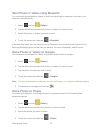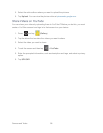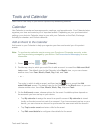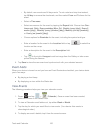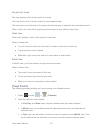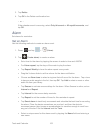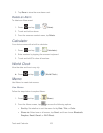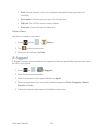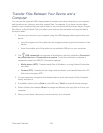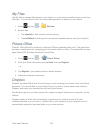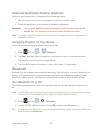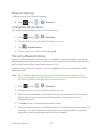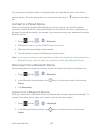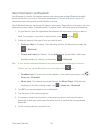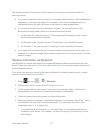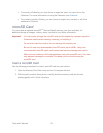Tools and Calendar 105
Transfer Files Between Your Device and a
Computer
You can use the supplied USB charging/cable to connect your device directly to your computer
and transfer music, pictures, and other content files. For example, if you have a music album
stored on your computer that you want to listen to on your device with the music player, Google
Play Music, or Sprint Music Plus, just attach your device to the computer and copy the files to
the music folder.
1. Connect your device to your computer using the USB/charging cable supplied with your
device.
Insert the larger end of the cable into the charger/accessory jack at the bottom of the
device.
Insert the smaller end of the cable into an available USB port on your computer.
2. The USB connected icon appears in Notifications, with the notification Connected
as a media device or Connected as a camera. Touch the notification to choose a
connection mode from USB PC Connection settings.
Media device (MTP): Transfer media files in Windows, or using Android file transfer
on a Mac.
Camera (PTP): Transfer photos using camera software, and transfer files onto a PC
that does not support MTP.
3. On your computer, navigate to the detected device (such as through the My Computer
menu) and open it.
4. If available, select a drive (Card for microSD card, Tablet for internal device storage).
5. Select a folder (for example, Music for songs and albums) and copy files to it from your
computer.
6. When you are done, disconnect your device from your computer.