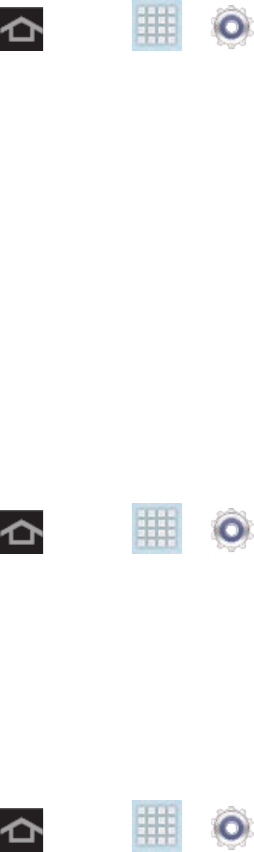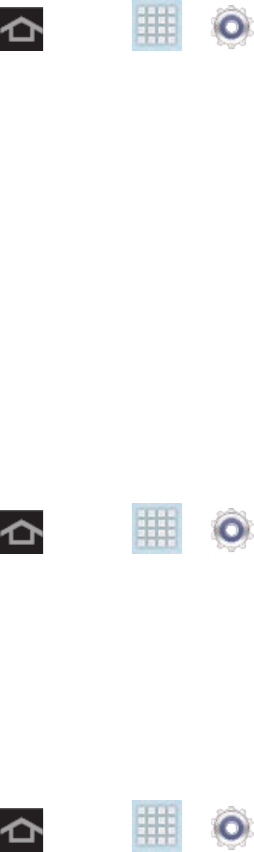
Settings 126
Sound Settings
The Sound settings menu lets you control your device’s audio, from ringtones and alerts to
touch tones and notifications.
Volume
The Volume menu provides access to various volume settings within one onscreen popup
menu. You can adjust the volume settings to suit your needs and your environment.
1. Press and tap > > Sound.
2. Tap Volume.
3. Touch and drag the onscreen sliders to assign volume level settings for the following:
Music, video, games, and other media; Notifications; and System.
4. Tap OK to assign the volume levels.
You can adjust the media volume in standby mode by using the volume button on
the top of your device.
Default Notifications
The notification area displays icons associated with user notifications such as email messages
or upcoming events. You can select the sound that plays when your device receives new
notifications.
1. Press and tap > > Sound.
2. Tap Default notifications and then tap a notification type from the available list. The
sound briefly plays when selected.
3. Tap OK to assign the sound.
Touch Sounds
When enabled, sounds play when you touch the screen to make selections.
1. Press and tap > > Sound.
2. Tap the Touch sounds checkbox to enable playing a sound when making a
screen selection.