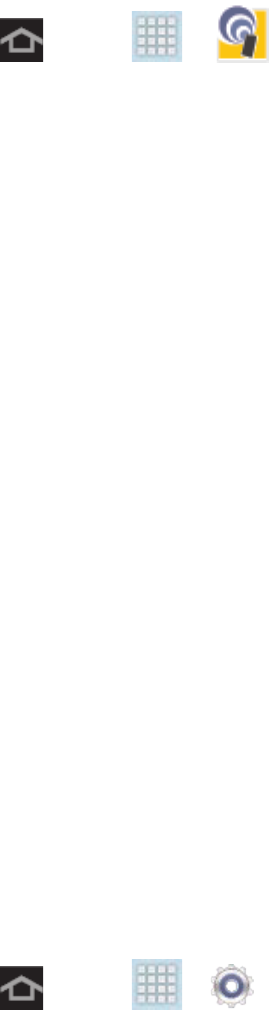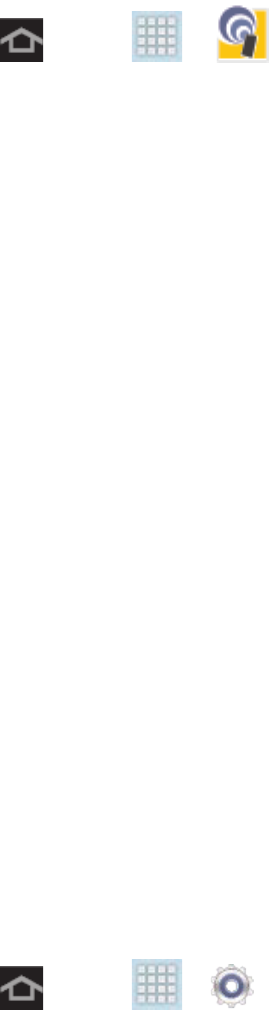
Web and Data 74
4. Launch your Web browser to confirm you have an Internet connection.
To adjust your Sprint Hotspot settings:
1. Press and tap > > Configure.
2. Configure the Sprint Hotspot name (Network SSID), visibility to other devices (Hide my
device), security (Security, Password, Show password), and advanced options
(including Broadcast channel and Maximum connections).
3. Tap Save to store the new hotspot settings.
Data Services (Sprint 3G)
With your Sprint service, you are ready to start enjoying the advantages of data services. The
following topics will help you learn the basics of using your data services, including managing
your user name, launching a data connection, and navigating the Web with your device.
Important! Certain data services requests may require additional time to process. While your
device is loading the requested service, the touchscreen keyboard may appear
unresponsive when in fact it is functioning properly. Allow the device some time
to process your data usage request.
Your Data Services User Name
When you buy your device and sign up for service, you’re automatically assigned a user name,
which is typically based on your name and a number, followed by “@sprintpcs.com”. (For
example, the third John Smith to sign up for Sprint data services might have
jsmith003@sprintpcs.com as his user name.)
When you use data services, your user name is submitted to identify you to the Nationwide
Sprint Network. Your user name is automatically programmed into your device. You don’t have
to enter it.
Update Your User Name
If you choose to change your user name and select a new one online, or make any changes to
your services, you must then update the profile on your device.
1. Press and tap > > System Update.
2. Tap Update Profile.