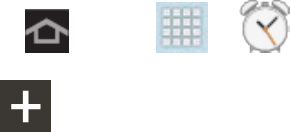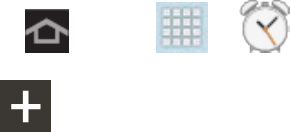
Tools and Calendar 102
3. Tap Delete.
4. Tap OK in the Delete confirmation box.
– or –
If the calendar event is recurring, select Only this event or All repetitive events, and
tap OK.
Alarm
Set alarms for reminders.
Set an Alarm
Use the following methods to create an alarm event.
1. Press and tap > (Alarm).
2. Tap (Create alarm) to create an alarm.
Set a time for the alarm by tapping the arrows to select a time and AM/PM.
For Alarm repeat, tap the days of the week to play the alarm.
Tap Repeat Weekly to have the alarm repeat every week.
Drag the Volume slider to set the volume for the alarm notification.
Choose an Alarm tone to select a ringtone that will sound for the alarm. Tap a tone
to hear an audio sample in the list, then tap OK. Tap Add to select a music or other
audio file from your library.
Tap Snooze to activate snooze delays for the alarm. When Snooze is active, set an
Interval and Repeat.
Tap Interval for the snooze delay reminder.
Tap Repeat to set the number of times for this reminder to repeat.
Tap Smart alarm to track body movements and calculate the best time for sounding
the alarm. Place the device somewhere on your bed, and then the device's
movement sensor (also known as accelerometer) is sensitive enough to work from
any part of the bed. Set the Interval and the Tone.
Select a unique name for this alarm event by tapping the Name field and entering a
new name.