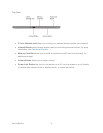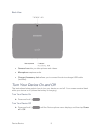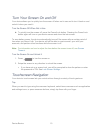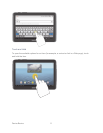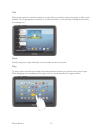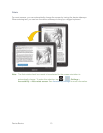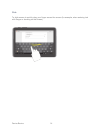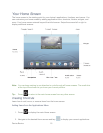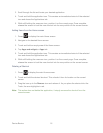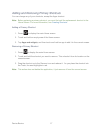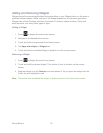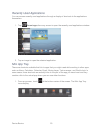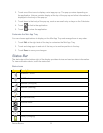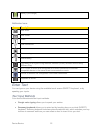Device Basics 16
3. Scroll through the list and locate your desired application.
4. Touch and hold the application icon. This creates an immediate shortcut of the selected
icon and closes the Applications tab.
5. While still holding the onscreen icon, position it on the current page. Once complete,
release the screen to lock the new shortcut into its new position on the current screen.
Adding Items from the Home screen
1. Press to display the main Home screen.
2. Navigate to the desired Home screen.
3. Touch and hold an empty area of the Home screen.
4. Tap Apps and widgets > Apps tab.
5. Touch and hold the application icon. This creates an immediate shortcut of the selected
icon and closes the Applications tab.
6. While still holding the onscreen icon, position it on the current page. Once complete,
release the screen to lock the new shortcut into its new position on the current screen.
Deleting a Shortcut
1. Press to display the main Home screen.
2. Touch and hold the desired shortcut. This unlocks it from its location on the current
screen.
3. Drag the icon up to the Remove icon and release it. As you place the shortcut into the
Trash, the area highlights in red.
Note: This action does not delete the application, it simply removes the shortcut from the
current screen.