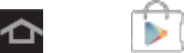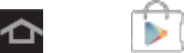
Applications and Entertainment 54
Google Play Store
Google Play
TM
Store is the place to go to find new Android apps, games, movies, music, and
books for your device. Choose from a wide variety of free and paid apps ranging from
productivity apps to games. When you find an app you want, you can easily download and
install it on your device.
To access Google Play
TM
Store, you must first connect to the Internet using your device’s Wi-Fi
or Sprint 4G or 3G data connection and sign in to your Google Account. See Web and Data and
Sign In to Your Google Account for details.
Important! Sprint’s policies often do not apply to third-party applications. Third-party
applications may access your personal information or require Sprint to disclose
your customer information to the third-party application provider. To find out how
a third-party application will collect, access, use, or disclose your personal
information, check the application provider’s policies, which can usually be found
on their website. If you aren’t comfortable with the third-party application’s
policies, don’t use the application.
Find and Install an App
When you install apps from the Google Play
TM
Store app and use them on your device, they
may require access to your personal information (such as your location, contact data, and more)
or access to certain functions or settings of your device. Download and install only apps that you
trust.
1. Press and tap (Play Store).
2. Browse through the categories (Apps, Music, Books, Magazines, Movies & TV,
Games and much more), find an app you're interested in, and tap the name.
3. Read the app descriptions.
4. Tap Install or Download (for free applications) or the price (for paid applications).
Important! Use caution with apps which request access to any personal data, functions, or
significant amounts of data usage times.
Note: You need a Google Checkout account to purchase items from the Google Play Store
app. See Create a Google Checkout Account to set up a Google Checkout account if
you do not have one.
5. The subsequent screen notifies you whether the app requires access to your personal
information or access to certain functions or settings of your device. If you agree to the
conditions, tap Accept & download (for free apps) or Accept & buy (for paid apps) to
begin downloading and installing the app.