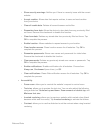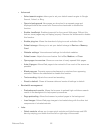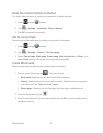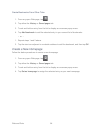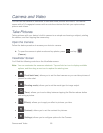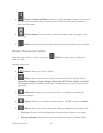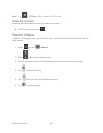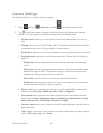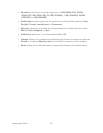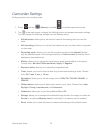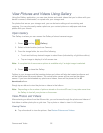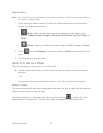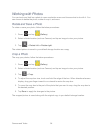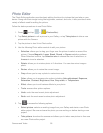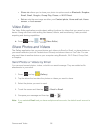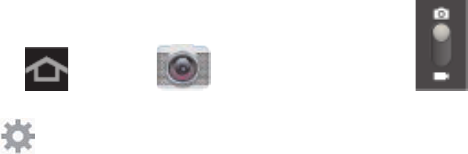
Camera and Video 89
Camera Settings
Use Camera settings to configure Camera options.
1. Press and tap (Camera) and slide to activate camera mode.
2. Tap
in the menu panel to display the Settings menu and access more camera
settings. You can change the following settings from the Settings menu.
Edit shortcuts: allows you to set shortcut icons for the settings that you use the
most.
GPS tag: allows you to turn GPS On or Off. The location where the picture is taken
is attached to the picture. (Only available in Camera mode.)
Self-portrait: allows you to set the front camera so you can take pictures of yourself.
Shooting mode: allows you to set the shooting mode. Choose from the following
options:
• Single shot: take a single photo and view it before returning to the shooting
mode.
• Panorama: takes a landscape photo by taking an initial photo and then adding
additional images to itself. The guide box lets you view the area wherein the
second part of the panoramic picture should fall.
• Share shot: uses Wi-Fi Direct to share your pictures with friends.
• Smile shot: the camera focuses on the face of your subject. Once the camera
detects the person’s smile, it takes the picture.
Effects: allows you to change the color tone or apply special effects to the photo.
Options include No effect, Black and white, Sepia, or Negative.
Scene mode allows you to set the Scene to help take the best pictures possible.
Options include None, Landscape, Sports, Party/Indoor, Beach/Snow, Sunset,
Dawn, Autumn color, Candlelight, Firework, and Night.
Exposure value allows you to adjust the overall image brightness. Use the slider to
adjust the value.
Timer: allows you to set a timer for how long to wait before taking a picture. Options
include: Off, 2 sec, 5 sec, and 10 sec.