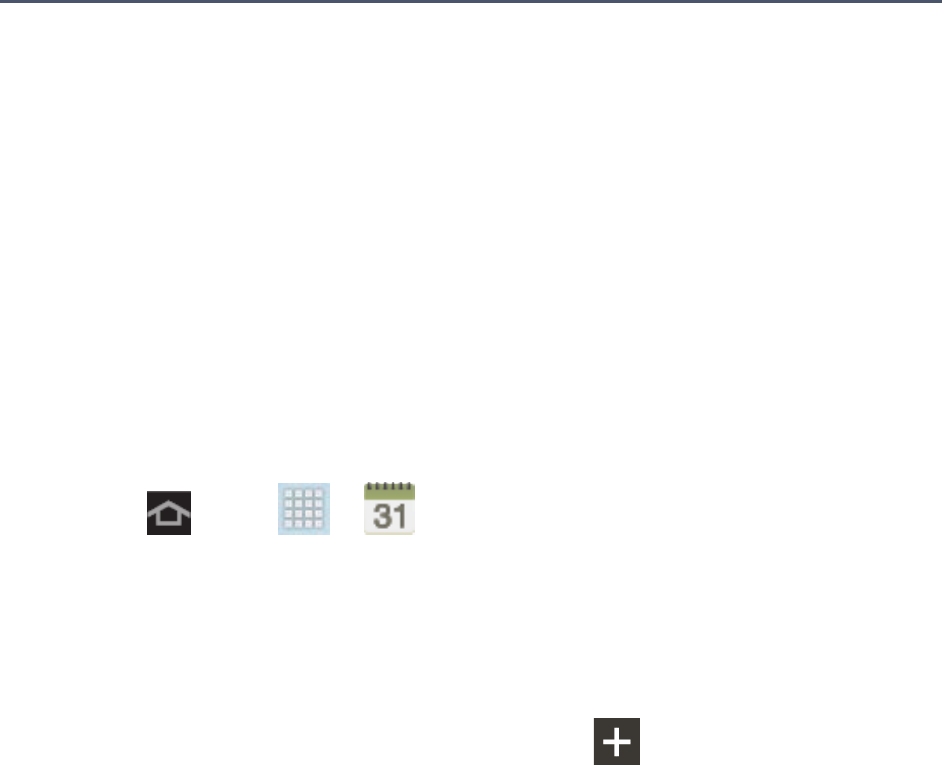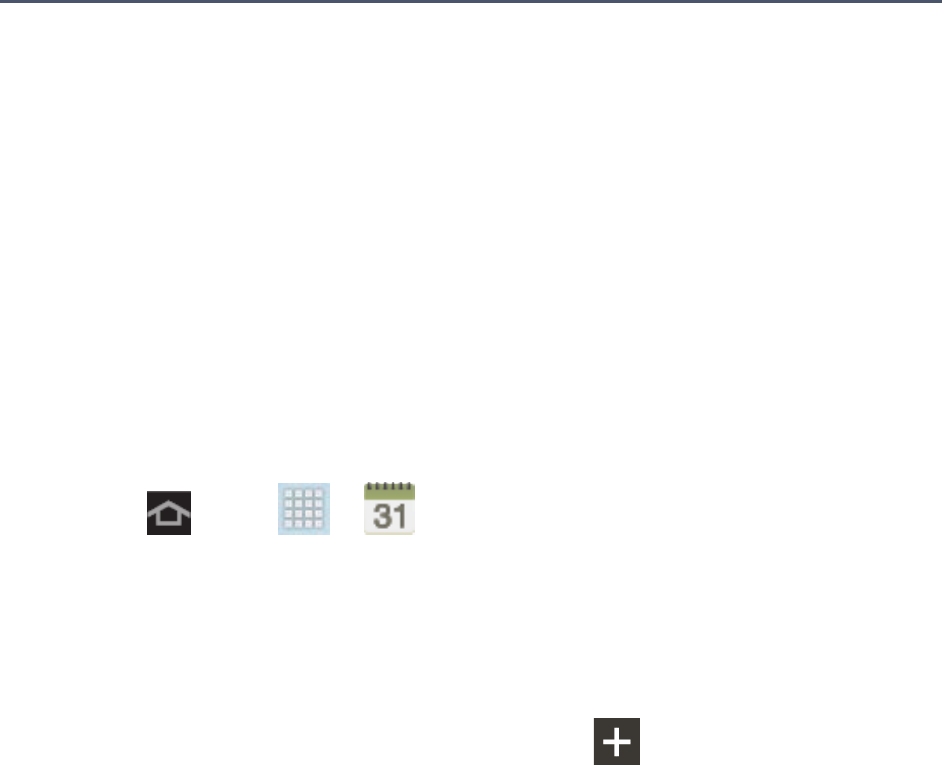
Tools and Calendar 99
Tools and Calendar
Learn how to use many of your device’s productivity-enhancing features.
Calendar
Use Calendar to create and manage events, meetings, and appointments. Your Calendar helps
organize your time and reminds you of important events. Depending on your synchronization
settings, your device’s Calendar stays in sync with your Calendar on the Web, Exchange
ActiveSync calendar, and Outlook calendar.
Add an Event to the Calendar
Add events to your Calendar to help you organize your time and remind you of important
events.
Note: To synchronize calendar events among your Google and Corporate accounts, make
sure they are being managed by your device. See Accounts and Messaging for more
information.
1. Press and tap > (Calendar).
2. Double-tap a day to which you would like to add an event to reveal the Add event/Add
task screen. The default view for the Calendar is the Month view, or you can choose
another view, from Year, Month, Week, Day, List, and Task.
– or –
Tap a day in which to add an event, and then tap the icon to reveal the Add
event/Add task screen. The default view for the Calendar is the Month view, or you can
choose another view, from Year, Month, Week, Day, List, and Task.
3. On the Add event screen, choose options for the event. Available options depend on
the accounts you have set up on your device.
Tap My calendar to assign the event to a specific account. My calendar is stored
locally on the device and not part of an account. If you have accounts set up on your
device, you can choose an account to synchronize the new event with the account
.
Tap Tap to enter event and enter a title for the event.
Tap Edit event details to configure other details for the event: