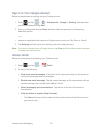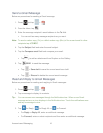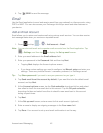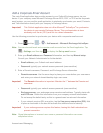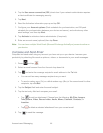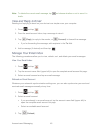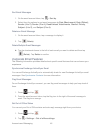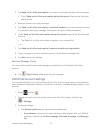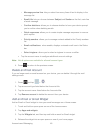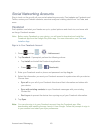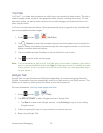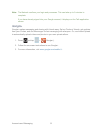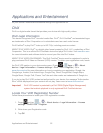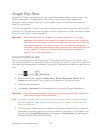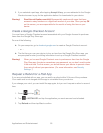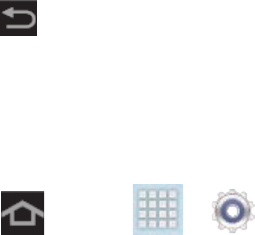
Accounts and Messaging 48
• Message preview line: lets you select how many lines of text to display in the
message list.
• Email title: lets you choose between Subject and Sender as the first, main line
of each message.
• Confirm deletions: allows you to choose whether to have your device prompt
you to confirm when deleting emails.
• Quick responses: allows you to create simple message responses to uses as
quick replies.
• Priority senders: allows you to manage contacts added to the Priority senders
list.
• Email notifications: when enable, displays a missed email icon in the Status
bar.
• Select ringtone: allows you to select a ringtone to use as a notifier.
Tap the account name to
configure additional account settings.
Note: Not all options are available for all email account types.
4. Press to return to the previous screen.
Delete an Email Account
If you no longer want an email account on your device, you can delete it through the mail
settings menu.
1. Press and tap > .
2. Tap an account type listed below the Accounts title.
3. Tap the account name listed below the Accounts title.
4. Tap Remove account to delete the account from your device.
Add an Email or Gmail Widget
Add an Email or Gmail widget to view your email messages on a Home screen.
1. Touch and hold an open space on one of the home screens.
2. Tap Apps and widgets.
3. Tap the Widgets tab, and then tap and hold an email or Gmail widget.
4. Release the widget into an open space on one of your home pages.