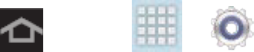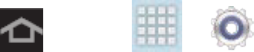
Settings 123
VPN
If you want to send and receive email messages through an ISP (Internet Service Provider)
account (such as Outlook), or if you wish to use your device to access your corporate email
through a VPN (Virtual Private Network), you will first need to set up an IMAP or POP account.
Before you add a VPN you must determine which VPN protocol to use: PPTP, L2TP/IPSec
PSK, L2TP/IPSec RSA, IPSec Xauth PSK, IPSec Xauth RSA, or IPSec Hybrid RSA.
Note: You must configure a screen unlock pattern, PIN, or alphanumeric password before
using credential storage functions.
1. Press and tap > > More settings.
2. Tap VPN > Add VPN network.
3. Enter a name for the VPN network in the Name field.
4. Select a VPN type from the Type drop-down menu. The options are:
PPTP (Point-to-Point Tunneling Protocol)
L2TP/IPSec PSK (Layer 2 Tunneling Protocol / Internet Protocol Security Pre-Shared
Key)
L2TP/IPSec RSA
IPSec Xauth PSK
IPSec Xauth RSA
IPSec Hybrid RSA
5. Enter the Server address and any other required fields that are dependent upon the
Type you entered previously.
6. Tap the PPP encryption (MPPE) options check box if your data encrypts over PPP links.
7. Tap the Show advanced options check box to display additional VPN options.
8. Tap Save to save your VPN settings.