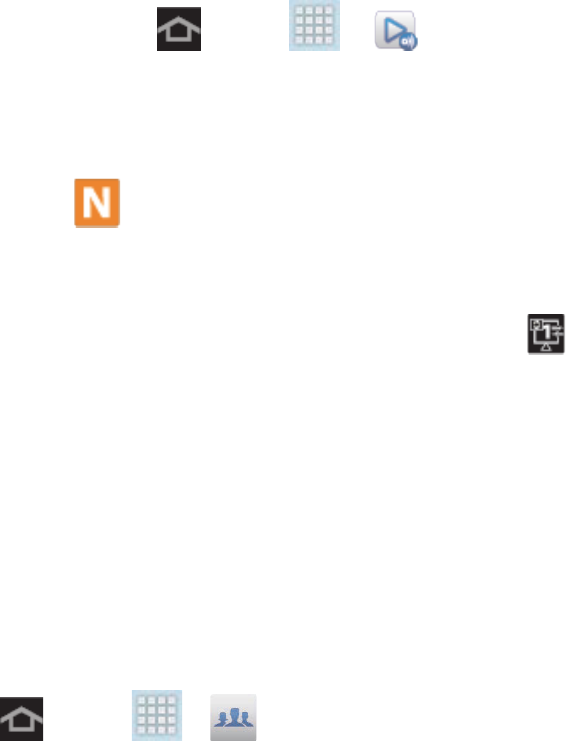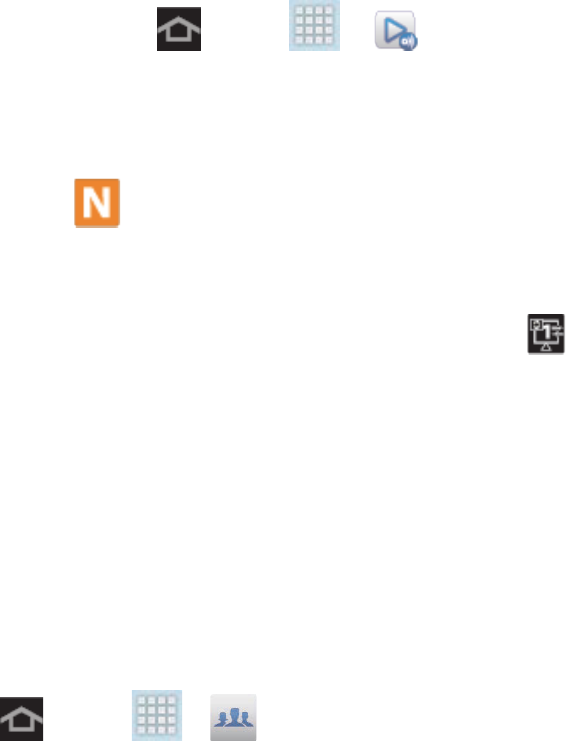
Applications and Entertainment 66
Share Media via AllShare Play to a Target Device
Follow the procedures below to share media with a device through AllShare Play.
Important! Make sure all communicating devices are connected to the same Wi-Fi network.
1. Launch AllShare on a target device, such as an Internet TV, Samsung Tablet, etc.
2. On your device, press and tap > (AllShare Play).
3. Tap your device name under the Registered devices list.
4. Tap an available category tab (Photos, Music, Videos, or Files) and select a file.
A file with in the upper left indicates it is stored remotely on a Web storage
location. Selecting this media causes your device to access the file currently stored
on your services’ servers.
5. Tap an available onscreen file, image, or video and then tap , and select a target to
begin streaming the selected files.
6. On a target device (such as Internet TV), select the onscreen Allow button to continue.
Note: At this stage your device is requesting access to share media with the external source.
Group Play
Group Play allows you to share your experience with friends in real time as you view documents
and photos or listen to music.
Note: All participants must be connected to the same Wi-Fi network to share content.
1. Press and tap > (Group Play).
2. Tap Start to start a Group Play.
3. Tap Join to join a current Group Play.