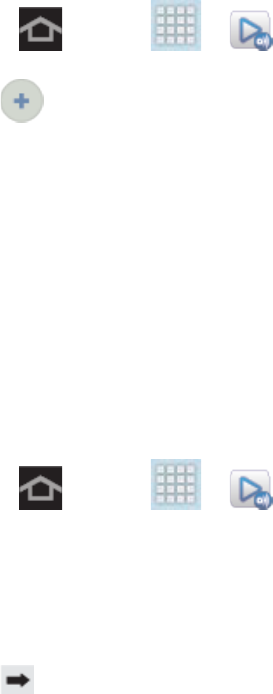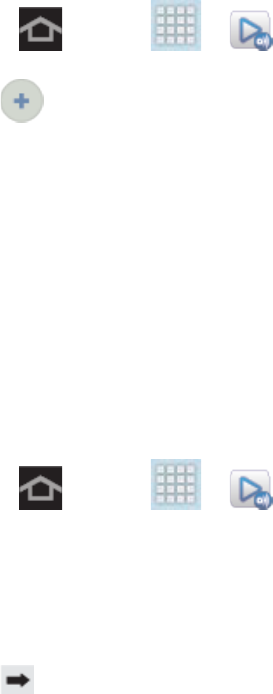
Applications and Entertainment 65
Video quality settings: allows you to setup the video quality for streamed video
content.
Lock AllShare Play: allows you to restrict access to AllShare Play by requiring the
user to enter an active and associated Samsung account password.
Language: allows you to select a display language.
About: display application information.
Customer support: allows you to contact the AllShare team using a new email from
an available email account.
Set Up Web Storage
SugarSync is a Web storage service that allows you to use up to 5GB of storage space to store
your files and share them in the “cloud”.
Note: If you are using another Web storage service, log into that service first before using
AllShare Play.
1. Press and tap > (AllShare Play).
2. Tap under Registered storage, follow the prompts to sign in to Dropbox, SkyDrive,
or SugarSync.
3. Once the process is complete, the Web storage icon or name displays in the Registered
storage area of the AllShare Play screen.
Share Files via Web Storage
Files can be uploaded to a Web storage location, such as SugarSync, by either logging in to the
service and sharing a folder on your computer with the storage location, or sharing files, images,
and videos from your device.
Upload Files from Your Device to Web Storage
1. Press and tap > (AllShare Play).
2. Tap the device name, and then tap the category of item to upload. Selections are
Photos, Music, Videos, or Files.
3. Touch the check box next to each item to upload. Tap Select all to mark all files.
4. Tap , and then follow the prompts to upload the files to your registered web storage
service.