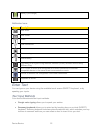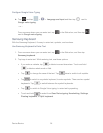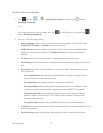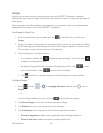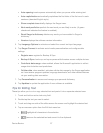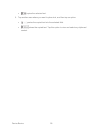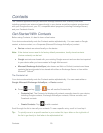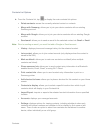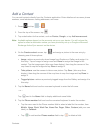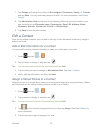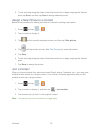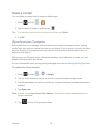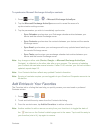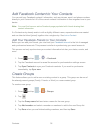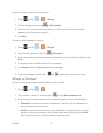Contacts 30
Contacts List Options
► From the Contacts list, tap to display the main contacts list options.
Delete contacts: erases the currently selected contact or contacts.
Merge with Samsung: allows you to join your device contacts with an existing
Samsung account.
Merge with Google: allows you to join your device contacts with an existing Google
account.
Send email: allows you to send an email to the selected contact via Gmail or Email.
Note: Prior to sending an email, you must first add a Google or Email account.
History: displays phone and message history for the selected contact.
Join contact: allows you to join contact records (only displays when the contact is
saved to the SIM).
Mark as default: allows you to mark one contact as a default (when multiple
contacts are linked).
Share namecard via: allows you to send contact entry information to a Bluetooth-
enabled device, Email, Gmail, or using Wi-Fi Direct.
Print contact info: allows you to send contact entry information to print on a
Samsung printer.
Add shortcut to home: allows you to place a shortcut for this contact on your Home
screen.
Contacts to display: allows you to select a specific location from which to pull
contacts which will display in your Contacts list.
Import/Export: imports or exports the selected contact information from a specified
location.
Accounts: displays your managed accounts.
Settings: displays options for viewing contacts, including whether to show only
contacts with phone numbers and whether to list or display by first name or last
name. There is also an option to select how contacts are transferred to another
device, either individually or as a full group.