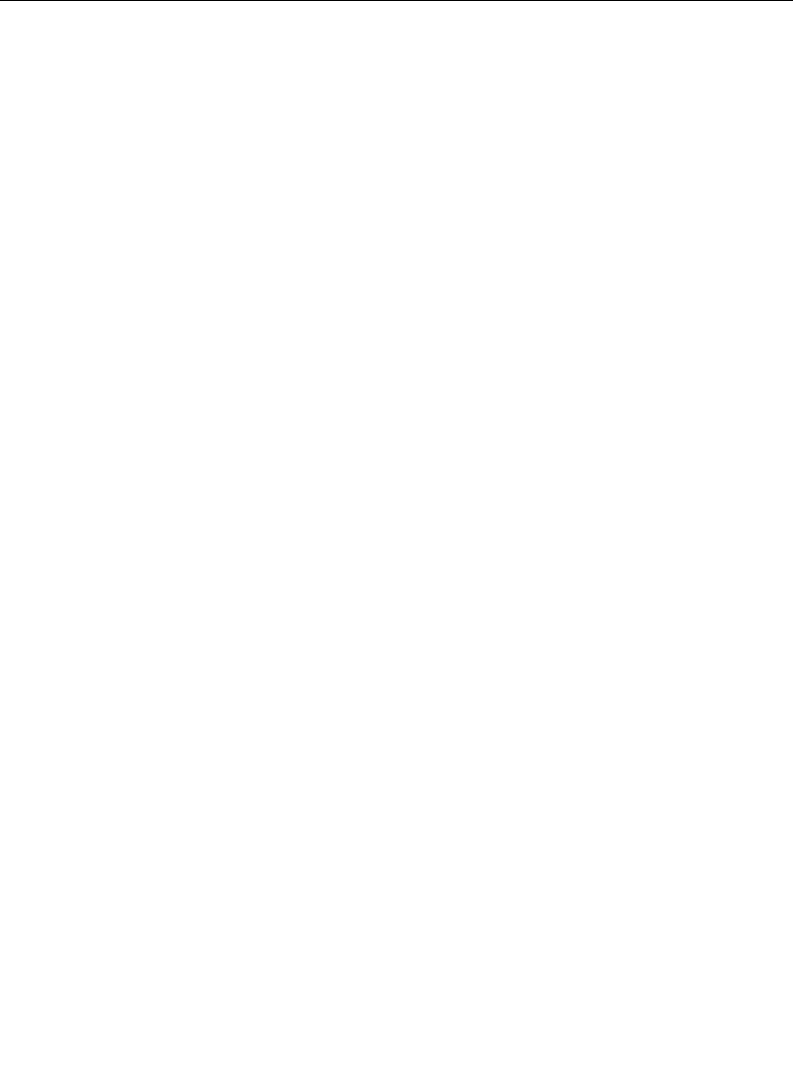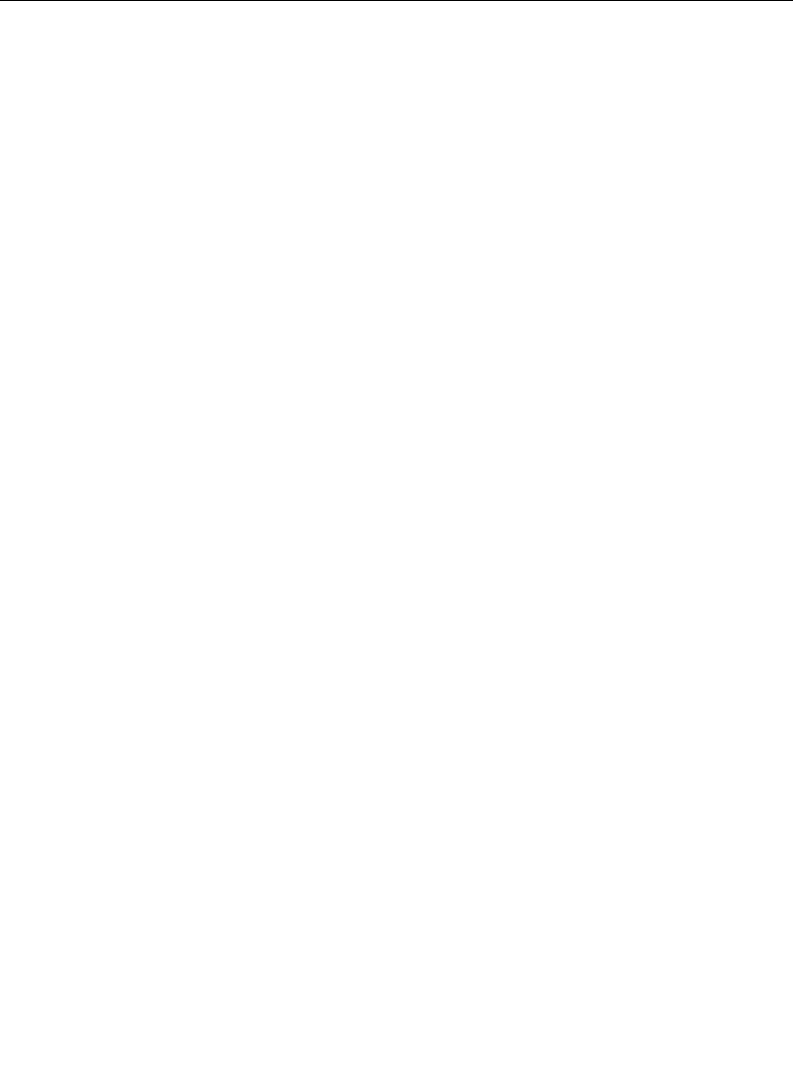
4-37
Chroma Keying Operations
Basic Manual Adjustment
If you prefer, you may perform the initial adjustments manually.
Following these steps once or twice gives you a feel for what Auto
Setup does for you in a few seconds.
1. On the control panel, set the Key CLIP and GAIN
approximately in the middle of their ranges.
2. On the control panel, set SHDW ON to off, BKGD SUPR to on,
set the LUMA suppression to minimum, and CHROMA
suppression about mid-way. Set SELECTIVITY to maximum.
a. In the CHR KEY menu, set FOREGROUND VIDEO and
BACKGROUND VIDEO to on, and FOREGROUND CORING
to FIXED
b. In the CHR KEY/SECONDARY COLOR menu, set
SEC COLOR SUPPRESS to off
c. In the CHR KEY/CK HUE MODIFIERS menu, set SEP HUE
SUPPRESS
, FLARE SUPPRESS and FGD NOISE
SUPPRESS
to off
d. In the CHR KEY/KEY ADJUST menu, set KEY WIDTH,
KEY SOFTNESS, KEY POSITION, FGD RESHAPE and
KEY S-SHAPING to off
3. Set the Chroma Keyer HUE for the approximate background
color using the panel's hue indicators. Observe the key
waveform by depressing SHOW KEY during this adjustment.
Don't worry about exact color match at this time.
4. Adjust Keyer CLIP and GAIN while observing the key
waveform by depressing SHOW KEY. CLIP has the most effect
on foreground opacity, while GAIN has most effect on
background opacity.
a. Start with both CLIP and GAIN at maximum
b. Adjust CLIP slightly making the foreground barely visible
(white if looking at SHOW KEY)