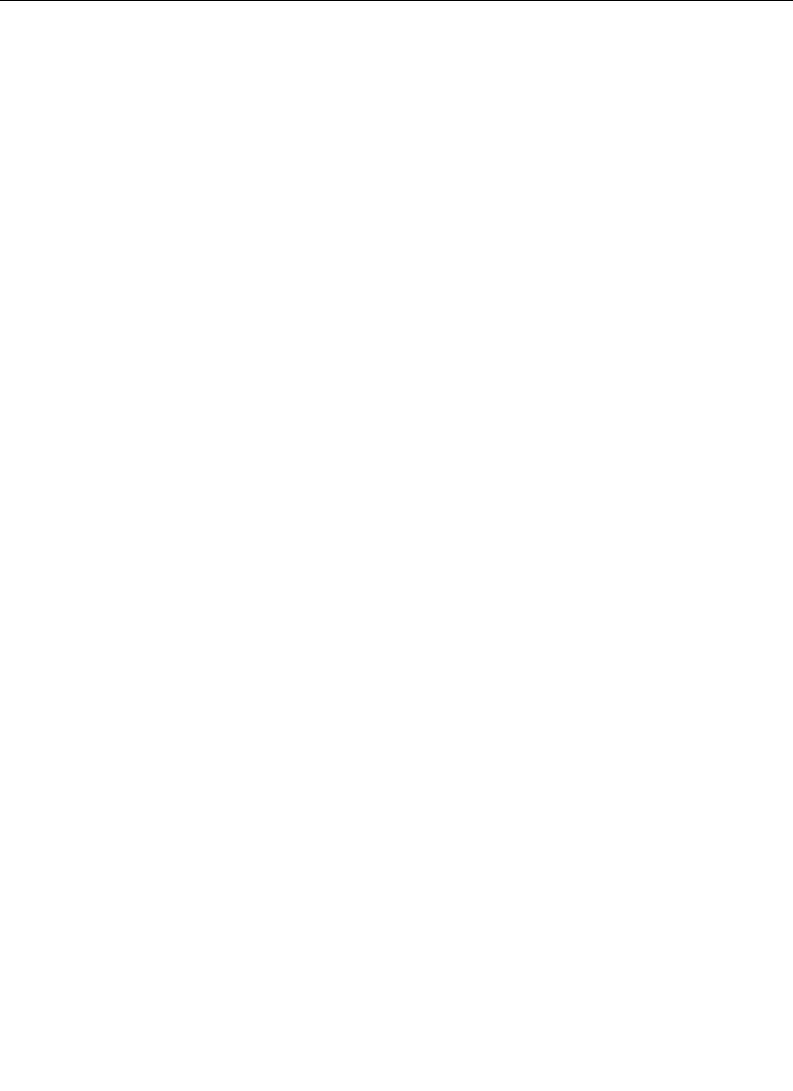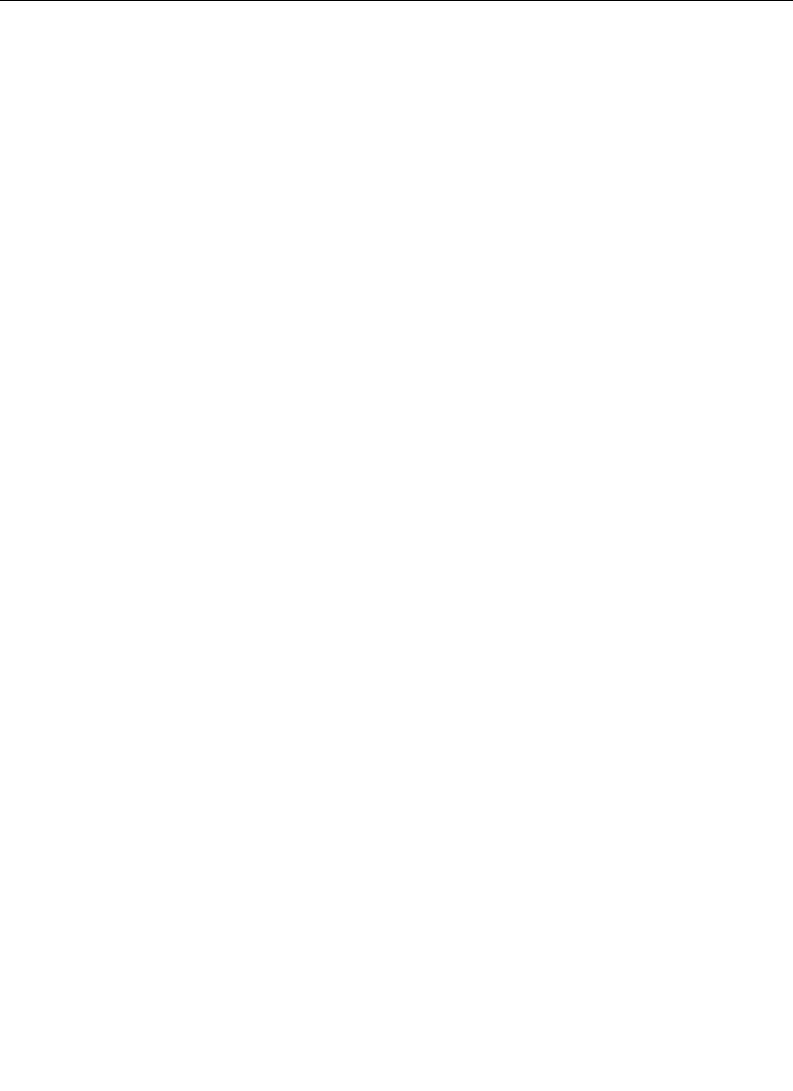
2-15
Software Setup
3. Use the DIM PVW button to dim the preview of all keyers using
a mask in that M/E or PGM/DSK, or to turn off the preview
dim function so that the preview never dims regardless of
masking.
4. Assign a Dim Preview mode to one of the following:
ALL KEYERS – the preview of all keyers using a mask in
that M/E or DSK will dim the Preview monitor.
DELEG KEYR – only the keyer which is currently
delegated and inserting a mask in that M/E or DSK will
dim the Preview monitor.
OFF – preview never dims, regardless of masking.
5. Press the PUSH TO PVW button to enable/disable the push-to-
preview mode for the entire switcher. Hold down the key
delegate button (for example KEY 1 or KEY 2 on the Keyer
panel) of the appropriate keyer for 1/2 second or more to
display the M/E look-ahead preview along with the selected
keyer output on the switched preview monitor.
When the key delegate button is released, the preview display
remains on for a programmed time-out period, as set by the
(PUSH TO PREVIEW TIMEOUT)
soft knob, before reverting to its
original state.
(PUSH TO PREVIEW TIMEOUT) — Sets how long the preview
will remain on after you have released the key delegate
button. The default value for the auto preview timeout is
3 seconds. Any adjustments to clip or gain resets the time-
out, thus maintaining the auto preview mode while
making clip and gain adjustments.