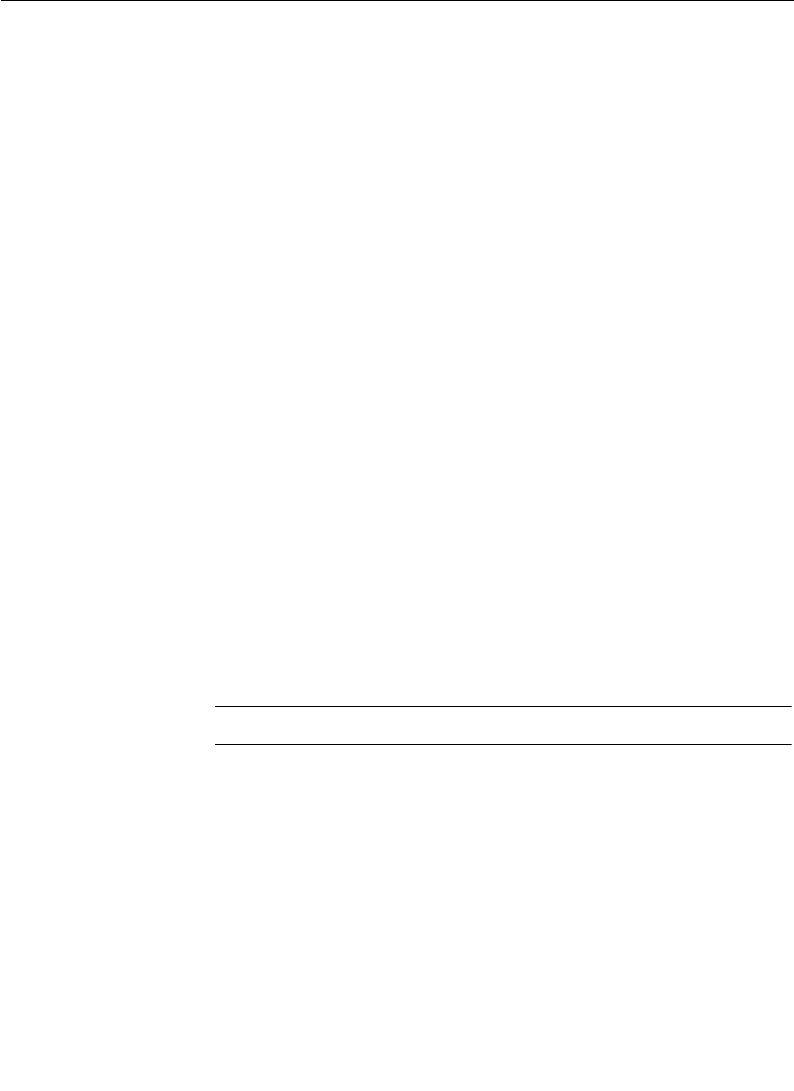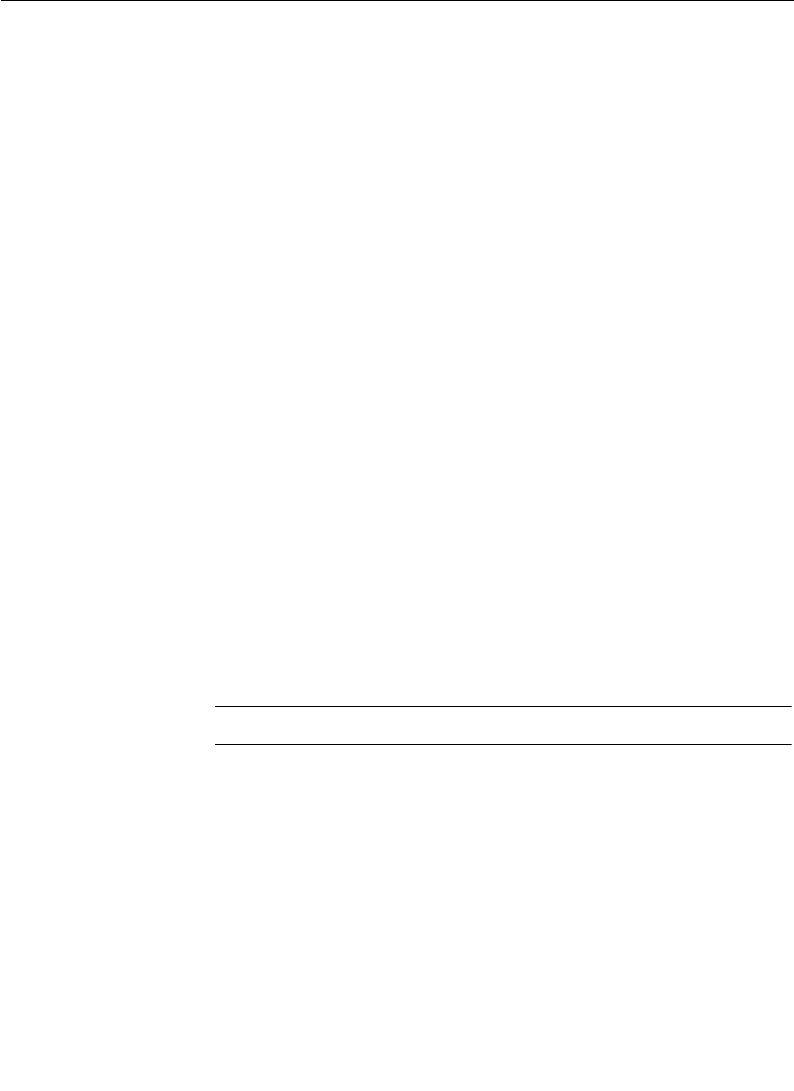
4-82
Section 4— Switcher Operations
6. Use one of the two operations listed below to view the Key
Store while using the Mask Draw feature:
■ Using the Map Inputs Menu, map a switcher crosspoint
button to the Key Store, then select that crosspoint for
viewing.
■ To view the Mask and see its effect on the actual key, on a
preview monitor, go to the Preview Prefs Menu and turn
on DIM PVW for the DELEGated KEYER (or for ALL
KEYERS;
however, with ALL KEYERS delegated some key
areas may be dimmed and the cursor movement not
visible).
7. Select the output of the Key Store as the input on the Clipped
Mask Bus. (Press the Bus Delegate MASK button, then select
the Key Store output on the Pvw Aux bus.)
8. In the Mask Store menu, turn ON the DRAW function. (Turning
DRAW ON in the Mask Store Menu will not freeze the Key
Store.)
9. On the Frame Stores panel, turn on Key Store.
10. Select the Draw parameters (BLACK SCREEN, BRUSH SIZE,
etc.) as described in the previous section, and draw the
desired mask with the graphics tablet.
NOTE:
Any Key Store page can be used for drawing.
11. Turn off the draw cursor by turning OFF the DRAW function in
the Mask Store Menu.