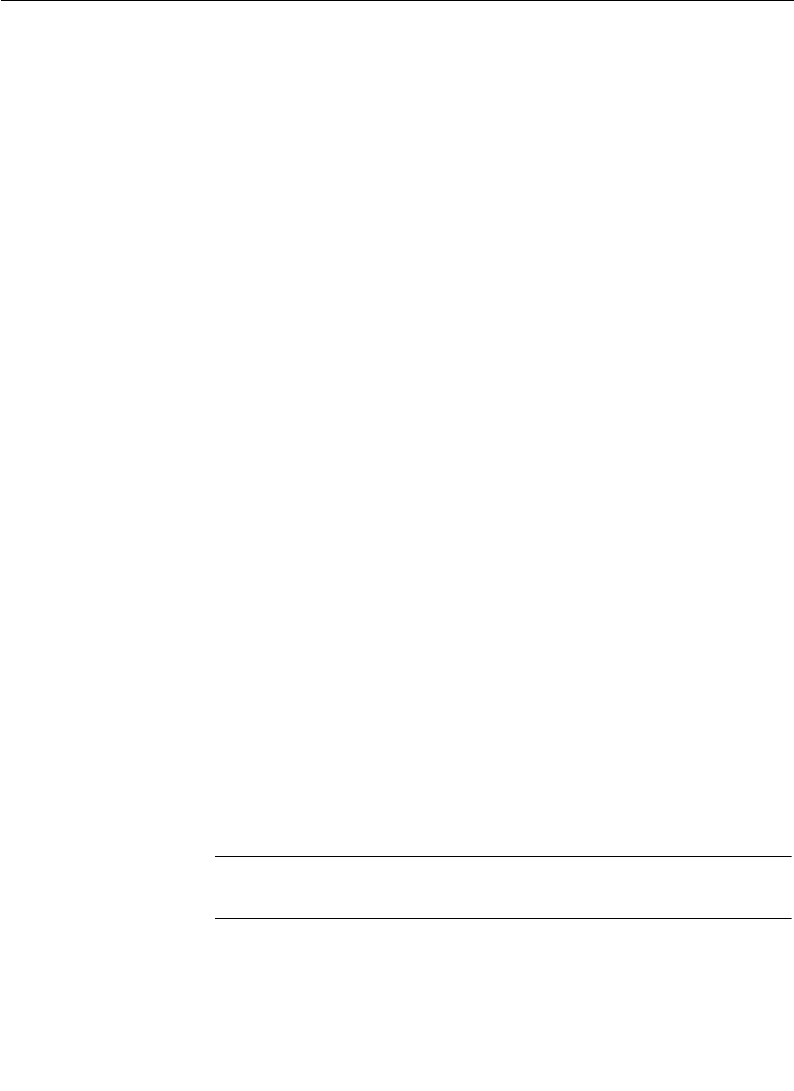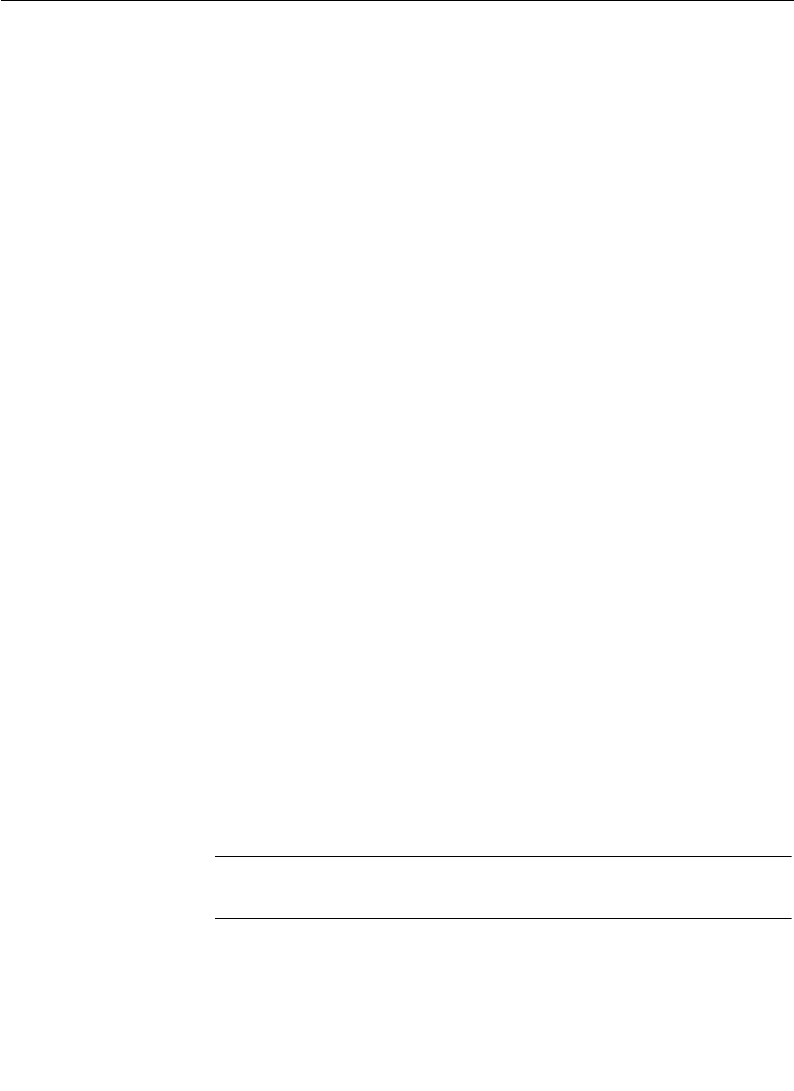
4-80
Section 4— Switcher Operations
Setting up the Mask Draw
1. Use one of the two operations listed below to view the Mask
Draw function:
■ Using the Map Inputs Menu, map a switcher crosspoint
button to the Mask Store, then select that crosspoint for
viewing.
■ To view the drawn mask on a preview monitor, go to the
Preview Prefs Menu and turn on DIM PVW for the
DELEGated KEYER (or for ALL KEYERS; however, with
ALL KEYERS delegated some key areas may be dimmed
and the cursor movement not visible).
2. To use the Frze and Grab functions, set the Mask Store button
on the Frame Stores panel to ON.
3. On the Model 2200, press the Frame Store button on the top
menu panel, then select MASK STORE> in the Frame Store
Menu.
On the Model 4000, double-press the Mask Store button on the
Frame Stores panel to display the Mask Store Menu.
4. Press the DRAW soft button in the Mask Store Menu to select
ON (default state). DRAW “ON” does the following:
■ Initializes the graphics tablet
■ Enables all Mask Store Menu functions
■ Sets Freeze mode to ON, if it was OFF (Frame Stores
panel)
NOTE:
If
DRAW
was
ON
before connecting the graphics tablet, you
need to initialize the tablet by turning
DRAW OFF
, then
ON
again.