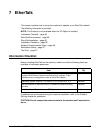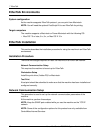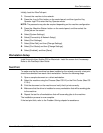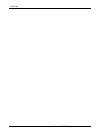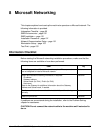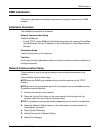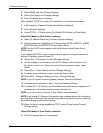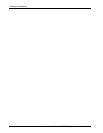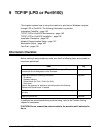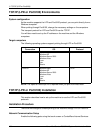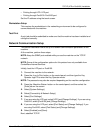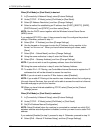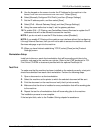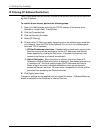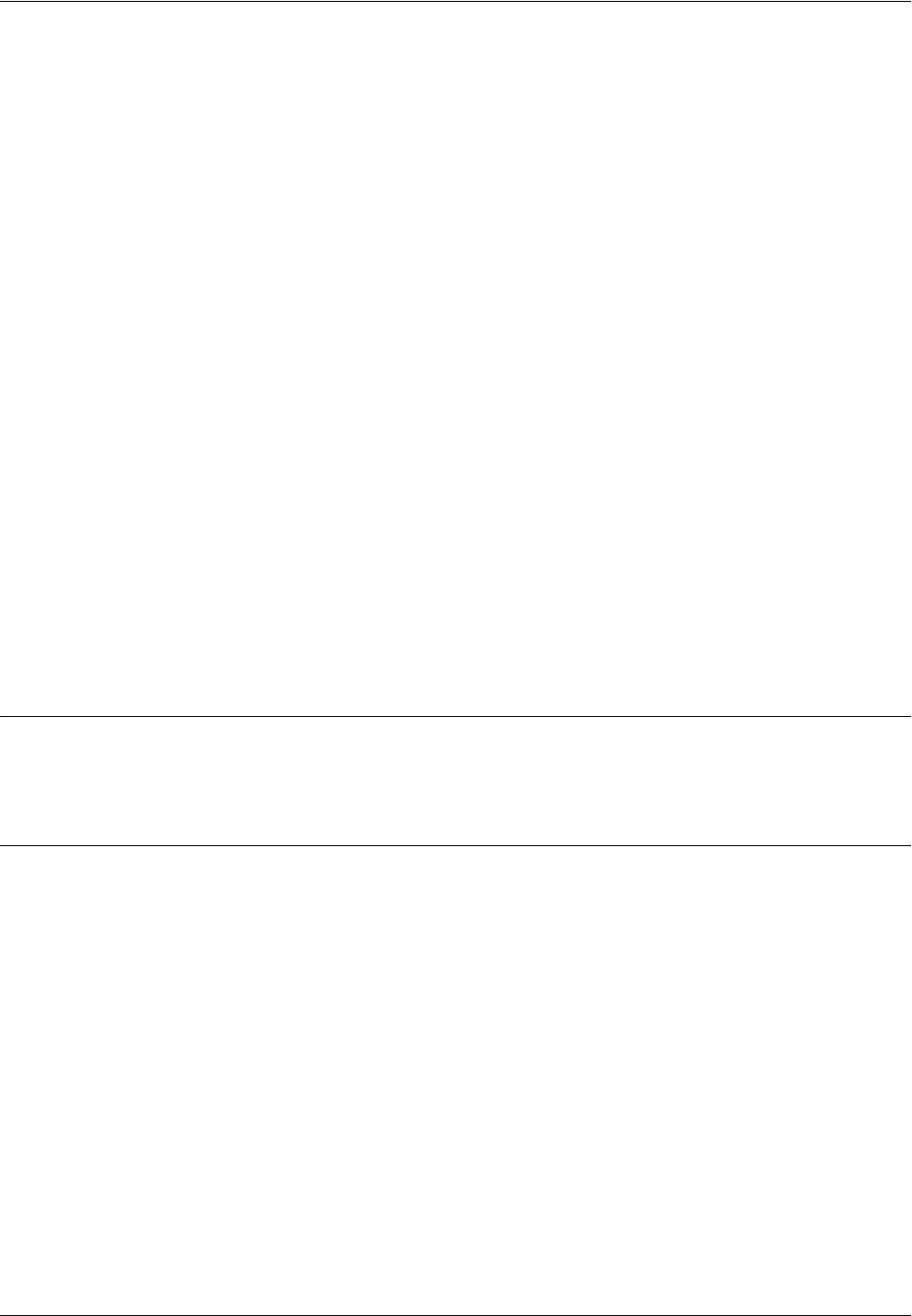
SMB Installation
Xerox WorkCentre 7232/7242 System Administration Guide 103
NOTE: Select [Enabled] when the machine is connected to a network on which IPv6
stateless address autoconfiguration is disabled, or when you want to set a static IPv6
address.
If you selected [Enabled] in step 4, proceed to step 5. Otherwise, proceed to step 11.
5. Select [IPv6 – Manual IP Address Setup], and then [Change Settings].
6. Use the keypad on the screen to enter the IP Address for the machine in the
format “xxxx:xxxx:xxxx:xxxx:xxxx:xxxx:xxxx:xxxx”. Select [Save].
7. Select [Manually Configured IPv6 Prefix], and then [Change Settings].
8. Set the IP address prefix, and then select [Save].
9. Select [IPv6 – Manual Gateway Setup], and then [Change Settings].
10. Using the same method as in step 6, set the gateway address.
11. To enable IPv6 – IP Filtering, use CentreWare Internet Services to register the IP
addresses that will not be allowed to access the machine.
NOTE: If you do not wish to use the IP filter feature, select [Disabled].
NOTE: If you enable IP Filtering at the machine user interface without first configuring
it through Internet Services, then you will not be able to access the machine’s Internet
Services web page or print to the machine.
12. When you have finished establishing TCP/IP, select [Close] on the [Protocol
Settings] screen.
Workstation Setup
Install the print driver on the NetWare client computer. Refer to the HTML document in
PCL Print Driver CD-ROM.
Test Print
Make sure that the machine has been installed on the network correctly by submitting
a test print from each client workstation. Perform the following steps.
1. Open a document on a client workstation.
2. Select the machine as the printer.
3. Print the document on the machine and verify that it prints correctly.
4. Make sure that the print driver is installed on every workstation that will be sending
jobs to the machine.
5. Repeat the test for all workstations that will be sending jobs to the machine.
The installation process is now complete.
If the test print fails, refer to the Problem Solving chapter for assistance.