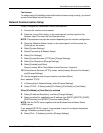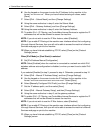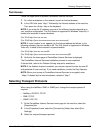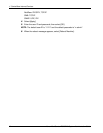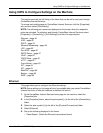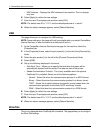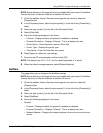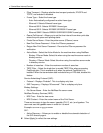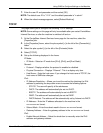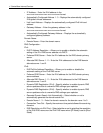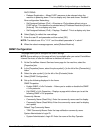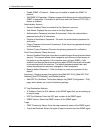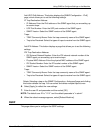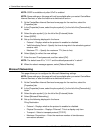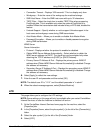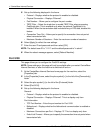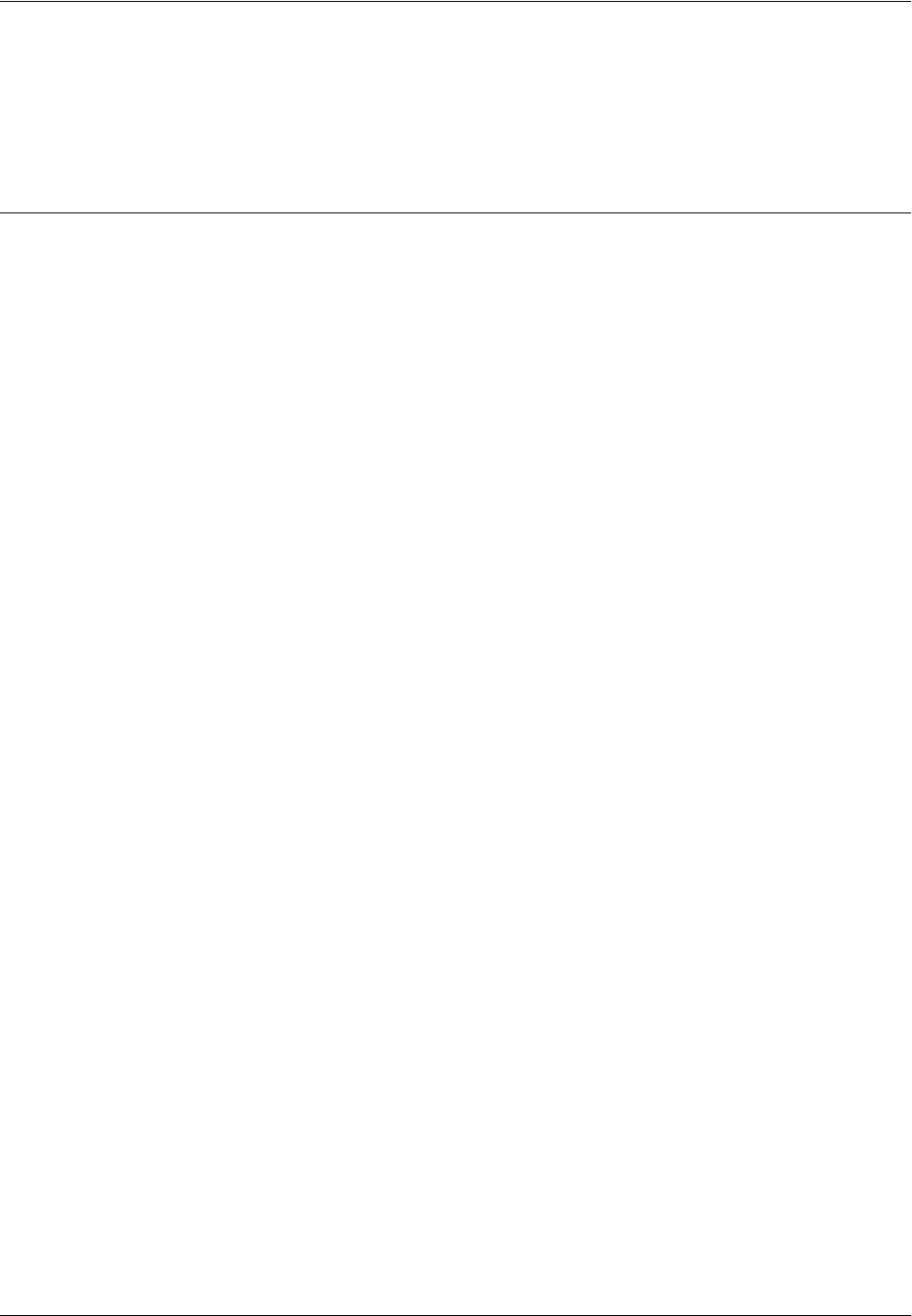
Using CWIS to Configure Settings on the Machine
Xerox WorkCentre 7232/7242 System Administration Guide 49
7. Enter the user ID and passcode and then select [OK].
NOTE: The default user ID is "11111" and the default passcode is "x-admin".
8. When the reboot message appears, select [Reboot Machine].
TCP/IP
This page allows you to configure the following TCP/IP settings.
NOTE: Some settings on this page will only be available after you restart CentreWare
Internet Services, or after the machine is switched off and on.
1. At the CentreWare Internet Services home page for the machine, select the
[Properties] tab.
2. In the [Properties] frame, select the plus symbol [+] to the left of the [Connectivity]
folder.
3. Select the plus symbol [+] to the left of the [Protocols] folder.
4. Select [TCP/IP].
5. Set up the following displayed in the frame.
IP Mode:
• IP Mode – Select an IP mode from [IPv4], [IPv6], and [Dual Stack].
General:
• Protocol – Displays whether the protocol is enabled or disabled.
• Physical Connection – Displays “Ethernet”. This is a display-only item.
• Host Name – Enter the host name. If you change the host name of TCP/IP, the
host name of SMB also changes.
IPv4:
• IP Address Resolution – Allows you to set the method for obtaining the IPv4
address by selecting the drop down menu to access the following options.
- STATIC: The user will specify all the addresses.
- DHCP: The address will automatically be set via DHCP.
- BOOTP: The address will automatically be set via BOOTP.
- RARP: The address will automatically be set via RARP.
- DHCP/Autonet: The address will be automatically set by Autonet via DHCP.
• IP Address – Enter the IP address allocated to the machine in the
xxx.xxx.xxx.xxx format.
• Subnet Mask – Enter the subnet mask in the xxx.xxx.xxx.xxx format.
• Gateway Address – Enter the gateway address in the xxx.xxx.xxx.xxx format.
IPv6:
• Enable Manual Address – Select the check box to manually enter the IPv6
address and gateway address.