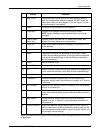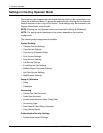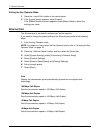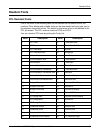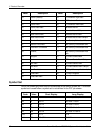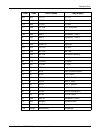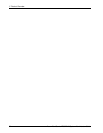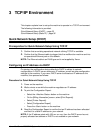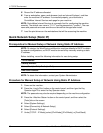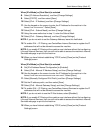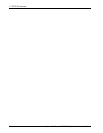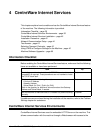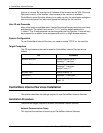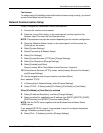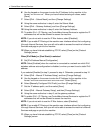Xerox WorkCentre 7232/7242 System Administration Guide 35
3 TCP/IP Environment
This chapter explains how to set up the machine to operate in a TCP/IP environment.
The following information is provided.
Quick Network Setup (DHCP) – page 35
Quick Network Setup (Static IP) – page 36
Quick Network Setup (DHCP)
Prerequisites for Quick Network Setup Using TCP/IP
1. Confirm that an existing operational network utilizing TCP/IP is available.
2. Confirm that the Ethernet cable is plugged into the multifunction machine and into
an operational Ethernet port on the network.
NOTE: The Ethernet cable is an RJ45 type and is not supplied by Xerox.
Configuring an IP Address via DHCP
On startup, the multifunction device defaults to DHCP to obtain its network
configurations. A DHCP server delivers an IP address, as well as other configuration
settings to the machine. If you use a DHCP server to allocate an IP address to the
machine, then proceed as follows:
Procedure for Quick Network Setup Using TCP/IP
1. Power on the machine.
2. Wait a minute or so while the machine negotiates an IP address.
3. To print the Configuration Report:
• Select the <Machine Status> button on the machine.
• On the [Billing Information] screen, select [Print Reports].
• Select [Printer Reports].
• Select [Configuration Report].
• Press the <Start> button on the machine.
4. Read the Configuration Report to confirm that an IP address has been allocated
and that it is a valid IP address on your network.
NOTE: If the IP address starts with 169.xxx.xxx.xxx, then the DHCP server has not
properly allocated an address or DHCP is not enabled on your network.