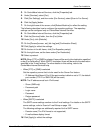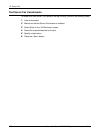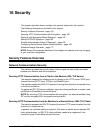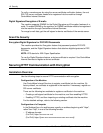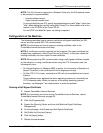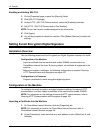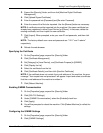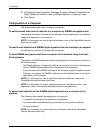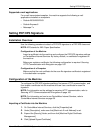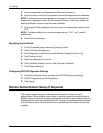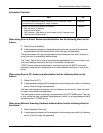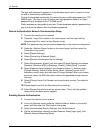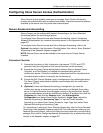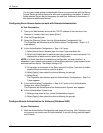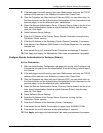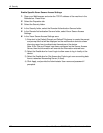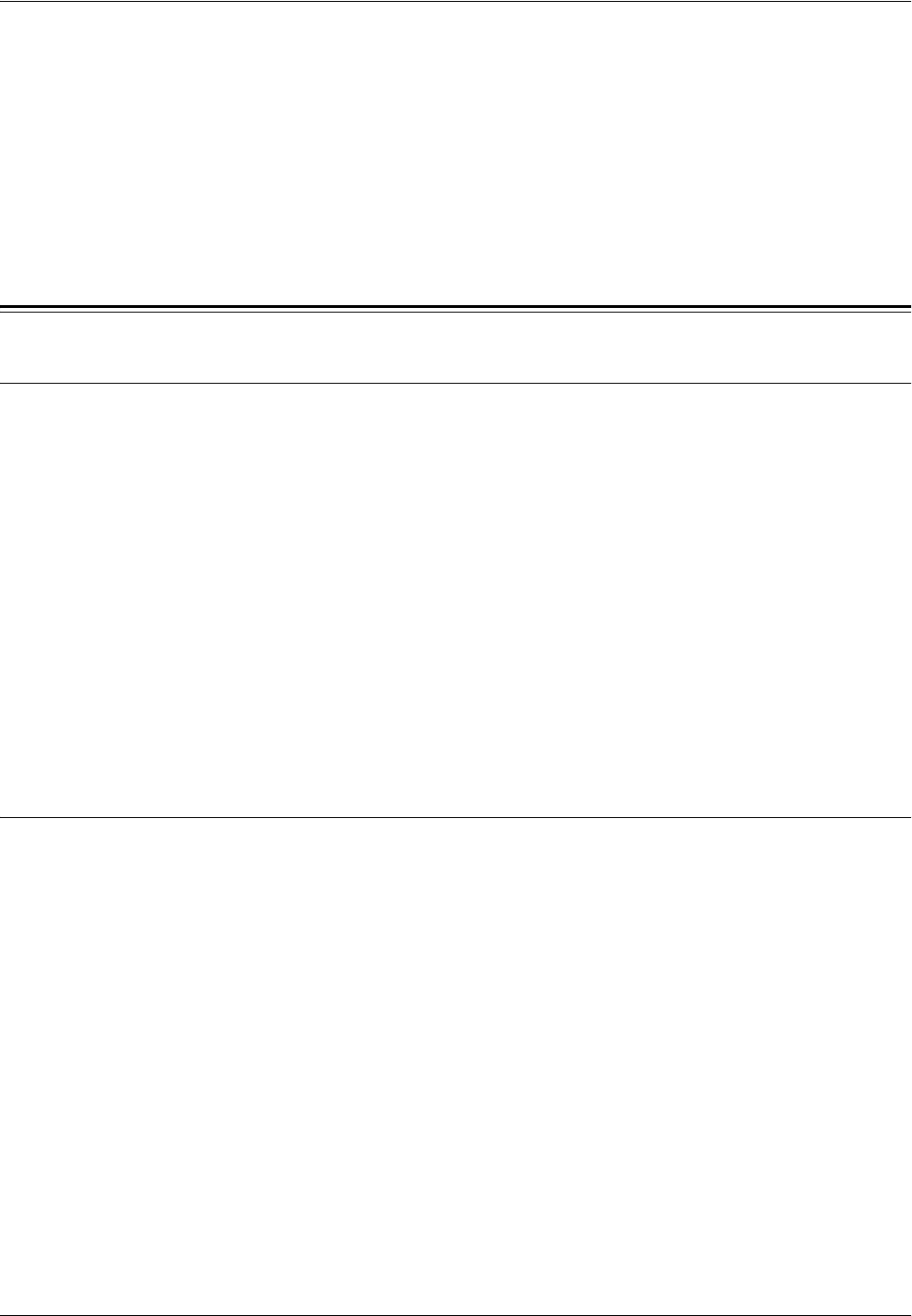
Setting PDF/XPS Signature
Xerox WorkCentre 7232/7242 System Administration Guide 165
Supported e-mail applications
For e-mail transmission/reception, the machine supports the following e-mail
applications installed on computers:
• Outlook 2000/2002/2003
• Outlook Express 6
• Netscape 7.x
Setting PDF/XPS Signature
Installation Overview
Use the following procedure to attach a PDF/XPS signature to a PDF/XPS document.
NOTE: XPS stands for XML Paper Specification.
Configuration of the Machine
Import a certificate into the machine and configure the PDF/XPS signature settings
on CentreWare Internet Services. By factory default, no certificate is registered in
the machine.
Before you register a certificate, the following configuration is required: Securing
HTTP Communication with Encryption on page 160.
Configuration of a Computer
Make sure that the root certificate for the scan file signature certificate is registered
in the destination computer.
Configuration of the Machine
To configure the PDF/XPS signature settings, first secure HTTP communication, and
then import a certificate into the machine and use it as a certificate for scan file
signature.
NOTE: For information on the settings for securing HTTP communication, refer to
Securing HTTP Communication with Encryption on page 160.
NOTE: For information on how to use CentreWare Internet Services, refer to
CentreWare Internet Services on page 39.
Importing a Certificate into the Machine
1. On CentreWare Internet Services, click the [Properties] tab.
2. Under [Description], make sure that [Machine’s E-mail Address] is set.
3. Expand the [Security] folder, and then click [Machine Digital Certificate
Management].
4. Click [Upload Signed Certificate].