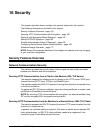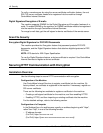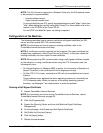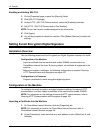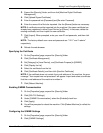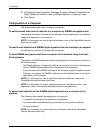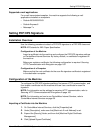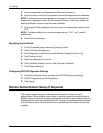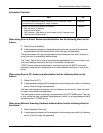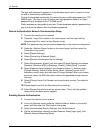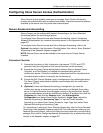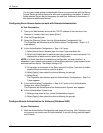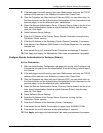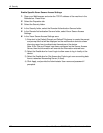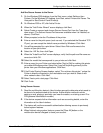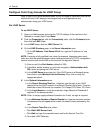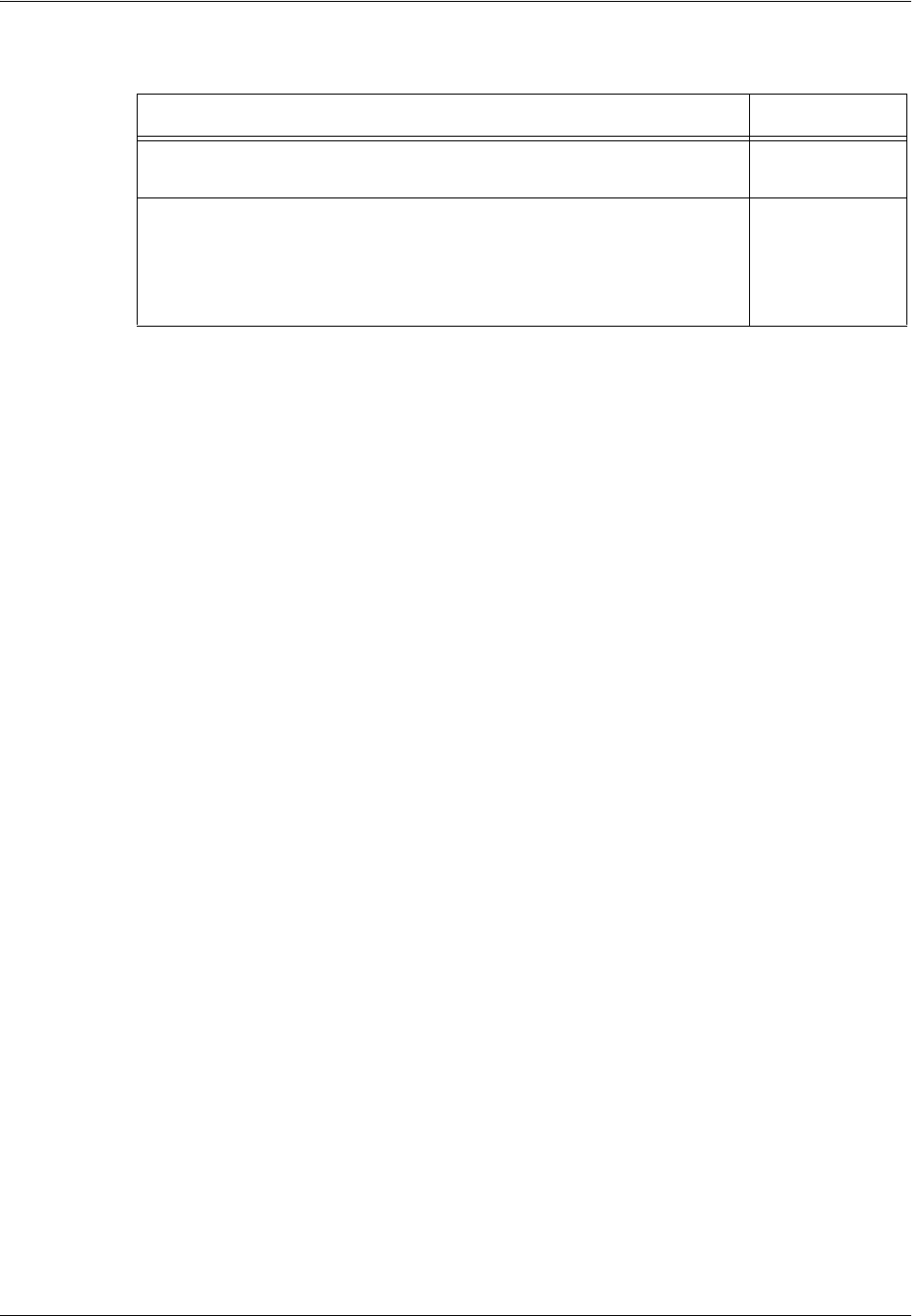
Remote Authentication Setup (If Required)
Xerox WorkCentre 7232/7242 System Administration Guide 167
Information Checklist
When using Scan to E-mail, Kerberos authentication has the following effect on the
feature:
1. Select [Scan to Mailbox].
2. A login/password popup is displayed requiring the user to provide a username
and password to the Kerberos server. Enter the login and password.
The device passes the login and password to the Kerberos server and if a match is
found, the user is successfully authenticated.
The "From:" field of the e-mail is automatically populated with the device login name
and e-mail address created at the time of the device configuration.
If SMTP server requires authentication, the device will use the SMTP username/
password created at the configuration of the device before sending an e-mail to the
server.
When using Scan to PC, Kerberos authentication has the following effect on the
feature:
1. Select [Scan to PC].
2. A login/password popup will be displayed to authenticate users with the Kerberos
server. Enter the login and password.
The login and password is passed on to the Kerberos server and if a match is found
the user is successfully authenticated.
The user needs to enter a valid login and password for the FTP/SMB server. This may
or may not be the user’s Kerberos login/password, rather it is a login/password that is
accepted by the FTP/SMB server.
When using Network Scanning, Kerberos authentication has the following effect on
the feature:
1.
Select [Network Scanning].
2. A login/password popup will be displayed to authenticate users with the Kerberos
server. Enter the login and password.
Item By
An existing operational network utilizing TCP/IP is required. These
procedures are not designed to install a network
Customer
Obtain and record the following information:
• Remote Server IP address
• Remote Server Name
• DNS Address if Host Name is used instead of the IP address name
• Remote Server Realm Name
Customer